Toolbar
The toolbar gives you quick access to common tools in Vernon CMS.
Overview
The toolbar is near the top of Vernon CMS.
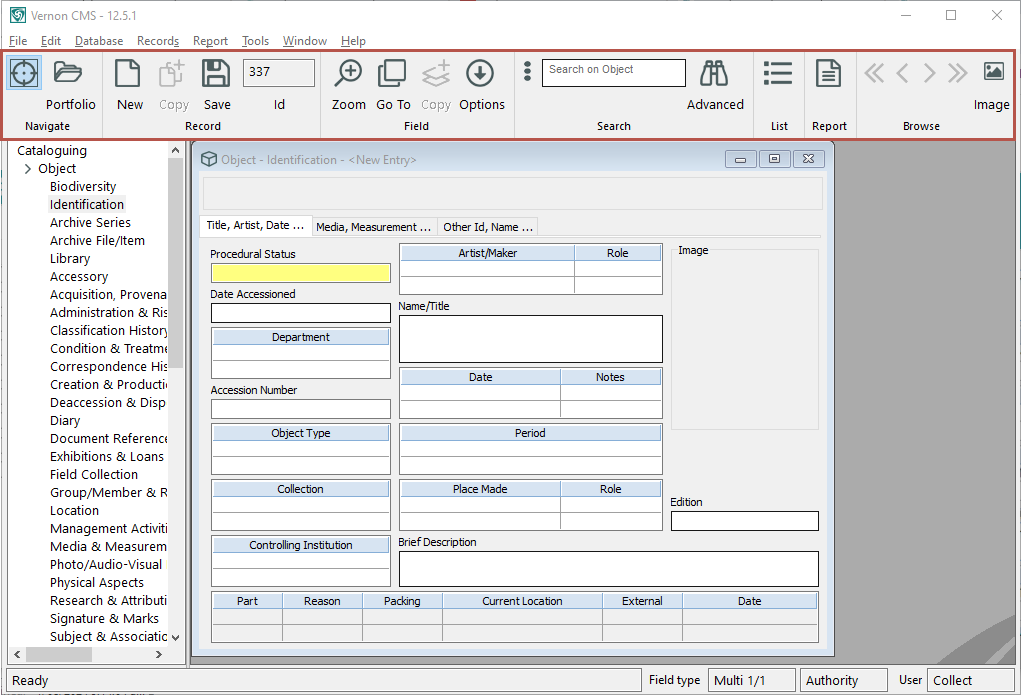
Tools are in these groups:
-
Navigate
-
Record
-
Field
-
Search
-
List
-
Report
-
Browse
About the tools
| Navigate |

|
Hides or displays the Navigator. Learn more about the Navigator
|
|

|
Opens the Portfolio tool where you can manage your saved lists, searches, reports, and templates.
|
||
| Record |
|
Opens a new blank record. Learn more about creating a record
|
|
|
|
Copies information from the last record you had open into your new record. Learn more about copying a record
|
||

|
Saves the record you are working in. Learn more about saving a record
|
||
|
|
The unique number given to each record in Vernon CMS.
|
||
| Field |

|
Opens a window for all the text in a field. This window can increase the size of the text, and can be edited.
|
|

|
Opens the related (or new) record listed in a field. Learn more about opening records
|
||
|
|
Copies data from the same field in the last record to your current record. Learn more about copying a field
|
||
|
|
Opens a list of authority terms to choose from. Learn more about authority terms
|
||
| Search | 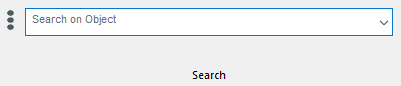 |
||
|
Searches through key fields in a file. You can see the search fields by clicking on the three-dot menu. Learn more about the Search bar
|
|||
|
|
Opens Advanced Search on any field in Vernon CMS. Learn more about Advanced Search
|
||
| List |
|
Opens List Manager so you can view, create, and manage lists of records.
|
|
| Report |
|
Opens the Reporting tool so you can report on and export your data. Learn more about the Reporting tool
|
|
| Browse |
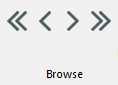
|
Use these arrows to move between records you have open in a browse list.
|
|

|
Displays thumbnails of all the images associated with your record in a window.
|
||








