Reporting tool
You can report on any file and group of records with the Reporting tool. This page describes how the Reporting tool works and the different report types you can run.
Open the Reporting tool
To open Reporting, click Report on the toolbar.
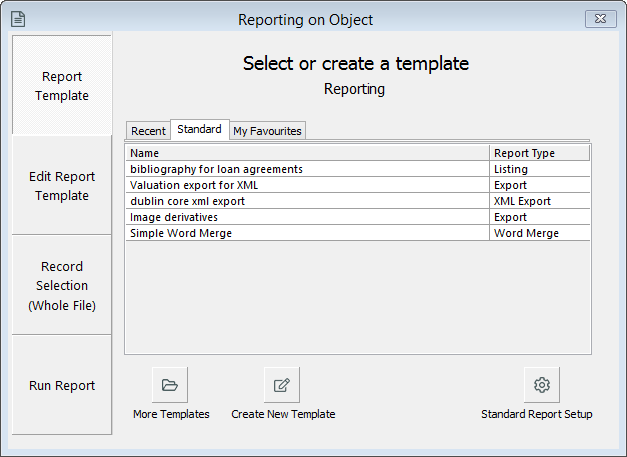
Reporting tool interface
The Reporting tool has four tabs for the main steps in running a report:
-
Report Template
-
Edit Report Template
-
Record Selection
-
Run Report
Report Template tab
On the Report Template tab, you can select the report template you would like to use. Templates are stored in Portfolio.
-
The Recent tab lists the most reports you have run.
-
The Standard tab lists the standard reports set by your organisation.
-
The My Favourites tab lists the report templates you have favourited in Portfolio.
You can click More Templates to open Portfolio.
To create a new report template, click Create New Template.
Edit Report Template tab
On the Edit Report Template tab, you can set up your report template. This includes:
-
Report type
-
Formatting
-
Fields
-
Sorting
You can also enter a saved list or saved search.
You can save these selections as a report template for future use, or just run a one-off report without saving.
To learn more, see:
Record Selection tab
On the Record Selection tab, you can see how many records the report will run on. If no records are open in the background or selected then the report will run on all records in a file.
You can use List Manager or Advanced Search to select records.
Run Report tab
On the Run Report tab, you can select if you want to view it on the screen, save it to file, or print it. You can also test run the report with a subset of records.
Report types
You can run four types of reports:
-
Listing reports
-
Export reports
-
Word Merge reports
-
XML Export reports
Listing reports
Listing reports are in PDF format and have two orientations:
-
Group (Down the page)
-
Field (Across the page)
You can calculate and total data in the Field (Across the page) orientation.
See Create a Listing report template.
Export reports
You can export data in several report formats, including to Excel.
See Export data to Excel.
Word Merge reports
You can export records and data to Microsoft Word. It works similarly to a mail merge. This type of report is commonly used for creating object labels, forms, letters, and address labels for mailing lists.
See Create a Word Merge report template.
XML Export reports
You can export data in XML format. If you’re setting up Vernon Browser, you’ll need to export your data in XML format.
