Export data to Excel
You can export data to Excel with the Export option in Reporting. You'll export a text file and then use Excel's Text Import Wizard to convert it.
Step 1: Export the text file
-
Find the records you would like to report on and click Report on the toolbar.
-
Click Create New Template.
-
Under Report Type, select Export.
-
Click Formatting Options and select your options:
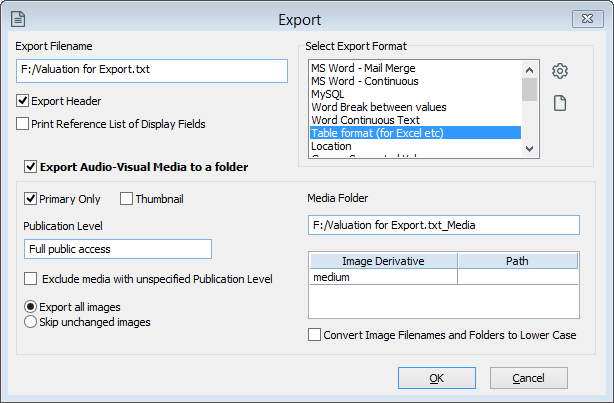
-
In the Export Filename field, click the folder icon, choose a location for the file, and enter a name.
-
Under Select Export Format, select Table format (for Excel etc).
-
Optional: Tick Export Audio-Visual Media to a folder. Additional image options are available.
-
Click OK.
-
-
Click Select Fields to select your fields.
-
Click Sort Report to choose the sort field(s).
-
Go to the Run Report tab and click Export.
Step 2: Convert the text file in Excel
-
Open Microsoft Excel.
-
Go to the File menu and select Open.
-
Locate the file you exported and click Open. You may need to change the drop-down menu to the right of the File name field to All Files (*.*) to show the .txt file.
-
Follow the Text Import Wizard to convert the text file.
- Save the spreadsheet as an Excel Workbook (.xlsx) file.
