Portfolio
You can save, manage, and share lists, searches, and templates in Portfolio.
Open Portfolio
To open Portfolio, click Portfolio on the toolbar.
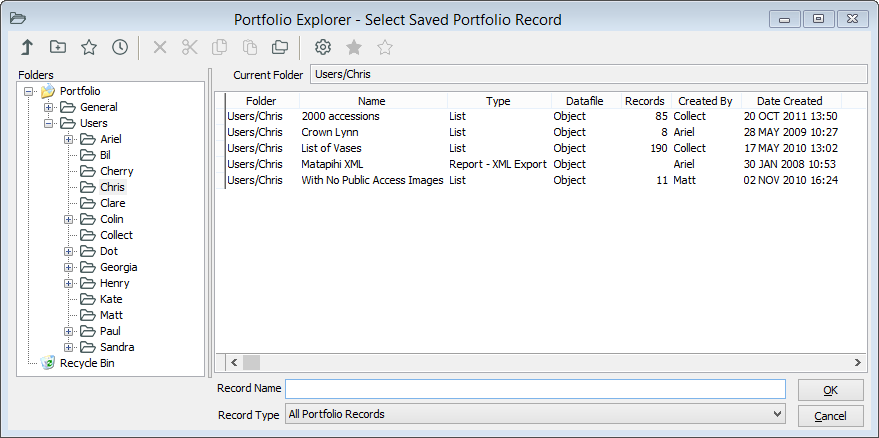
You have your own folder in Portfolio. This folder is created the first time you save an item (a list, search, or template). Your folder will open automatically whenever you open Portfolio. You can change your default folder in User Preferences.
Open a Portfolio item
You can double-click on any saved item in Portfolio to open it. When you select multiple items, the one you select last will be the one that is opened when you click OK.
Sort Portfolio items
Double-click the label at the top of a column to sort Portfolio items. For example, you can easily find the most recently created items by double-clicking the Date Created column label.
Search on Portfolio items
With Portfolio open, enter your search term into the search bar, or click Advanced Search on the toolbar.
Open recent items
To see a list of your most recently opened items, click Most Recently Accessed.
Report on Portfolio items
With Portfolio open, click Report on the toolbar.
Create a folder
Click New Folder.
Supervisors can create new folders anywhere in the folder hierarchy.
Mark a favourite item
Select the item and click Add Favourites.
View your favourite items
Click Favourites.
Move an item or folder
Select the item, then click Move.
You can also use Cut, Copy, and Paste to move items.
You can also drag and drop folders in the Folders pane of Portfolio to move them.
Delete an item
You can delete your items if your security settings allow it. Only supervisors can delete your items.
Select an item and click Delete.
Deleted items are moved into the Recycle Bin folder. To remove an item permanently, delete it from the Recycle Bin.
Empty the Recycle Bin
Click the Recycle Bin folder and click Delete.
Set properties for Portfolio items
Select an item (search, list, or template), and click Properties.
The Properties window shows details about the item such as:
-
The type of item.
-
The file it refers to.
-
How many records are involved.
In the Properties window, you can:
-
Edit the name or description.
-
Modify the access restrictions:
-
Hidden – Other users cannot view this entry
-
View Only – Other users can view this entry
-
Modify – Other users can modify this entry
-
-
Change the list of users for whom the item is marked as a favourite.
Only supervisors can override any access restrictions for an item. Users with the Portfolio Administrator security process have rights to alter or delete any item, regardless of the creator. Supervisors can alter or delete any item regardless of the creator.
Get the Portfolio ID of an item
Sometimes you need the Portfolio ID of an item for use in Web Messenger or System Monitor.
-
Select the item.
-
Click Properties.
-
In the Portfolio Id field, you can select and copy the ID.
Change your default folder in Portfolio
-
Go to Tools > User Tools > User Preferences.
-
On the Settings tab, under Portfolio – Default Folder, click into Specific Folder and click Options to choose a folder. Or, tick My Favourites to go to your favourite items when you open Portfolio.
-
Click OK.
Export items from Portfolio
You can export Portfolio items to be saved outside of Vernon CMS. This is useful if you need to copy items between systems, or to send a file to us for support.
Select the item, then go to File > Export.
