Search bar
You can use the Search bar at the top of Vernon CMS to find and open records.
Overview
You must have a file window open to use the Search bar, such as Object - Identification. The Search bar tells you which file you are searching on. For example, Search on Object.
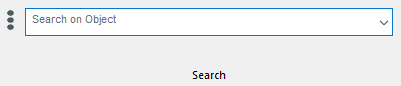
In the Object file, the Search bar searches these fields:
-
Accession Number
-
System ID
-
Name
-
Other ID
-
Artist/Maker
-
Classification
To search other fields, use Advanced Search.
Search for records
-
Open a file window, such as Object - Identification.
-
In the Search bar, enter a term, such as an object’s accession number, and press Enter.
-
If your search has one result, the record will open. If there are multiple results, the records will open in the Authority Options window. You can select as many as you like. If you select more than one, they will open in a browse list.
Restrict your search to one field
-
Next to the Search bar, click Search Options.
-
The Search Options window will open.
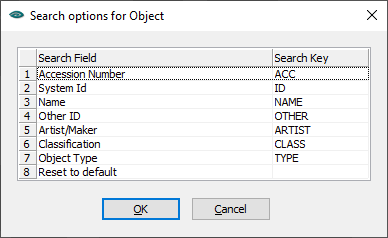
-
Select one of the search field options.
-
Click OK.
Instead of going into the Search Options, you can use Search keys.
Reset your search options
-
Next to the Search bar, click Search Options.
-
Select Reset to default.
-
Click OK.
Video
See also
-
Search operators
Special characters you can use to refine or expand your search. -
Search keys
Shortcuts for searching a specific field.
