Create a record
Learn the basic steps to create a record in any file. There are three main methods.
On this page
Create a record in a Cataloguing file or Activities file
If you don't have a file window open
-
In the Navigator on the left-hand side of Vernon, look for the file type, such as Object or Person.
-
In the list underneath the file type, select a window to open it. For example, under Object, select Identification.
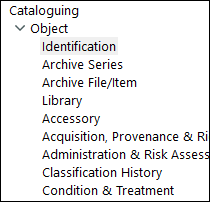
-
The file window will open on a new blank record. For example, the Object - Identification window. A System ID for the new record will appear in the ID field in the toolbar.
-
Enter the record’s data into the relevant fields. Some fields are mandatory and these are shown in a colour. For example, in the Object file, the Procedural Status field is mandatory.
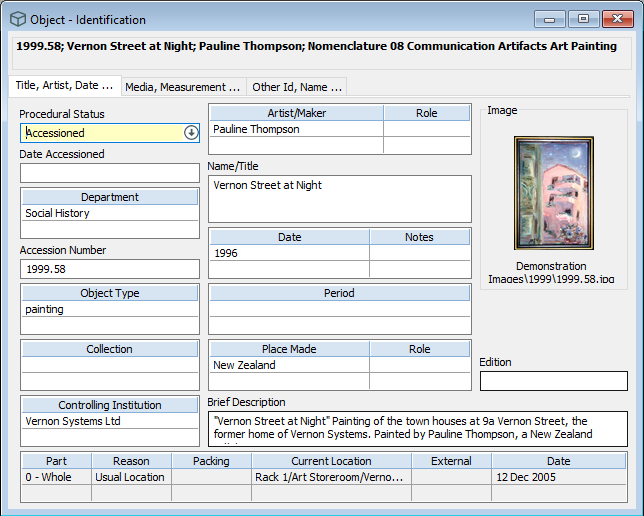
-
Click Save on the toolbar.
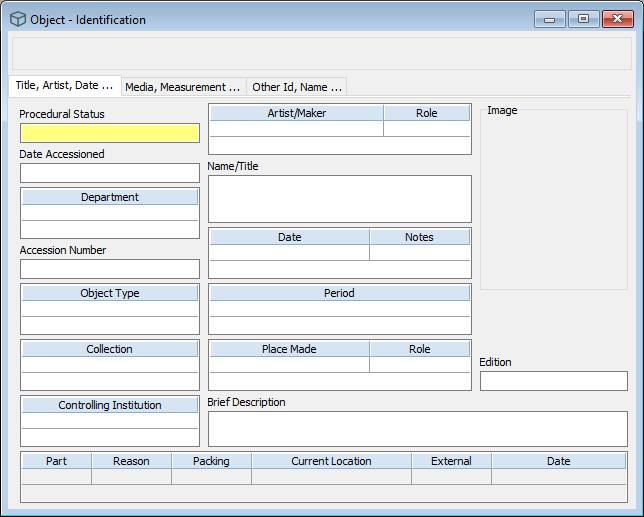
Note: When you save a record, the window will go blank. Don't worry, your data is saved. To reopen a record that you just saved, go to File > Last Accessed Record.
If you already have a file window open
-
With a file window open (such as the Object - Identification window), click New on the toolbar.
-
A new record will appear (the window will go blank). A System ID for the new record will appear in the ID field in the toolbar.
-
Enter the record’s data into the relevant fields.
-
Click Save on the toolbar.
Create a record from an authority field
-
In the file window, click on an empty authority field. For example, in the Object - Identification window, in the Department field, click on an empty row.
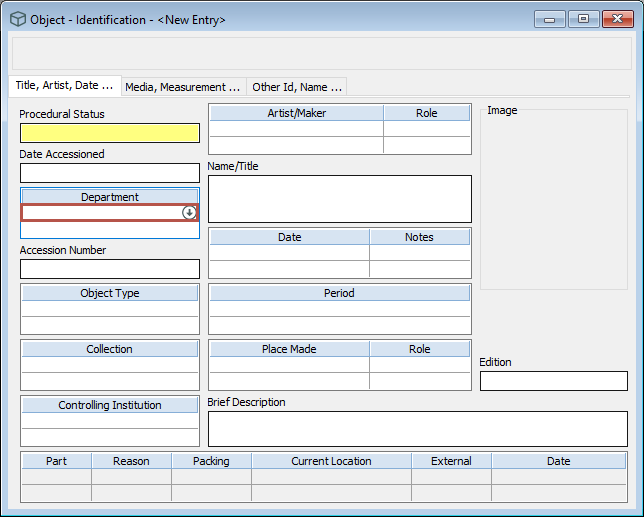
-
Click Go To on the toolbar.
-
The file window will open on a new record. For example, the Department file window will open. A System ID for the new record will appear in the ID field in the toolbar.
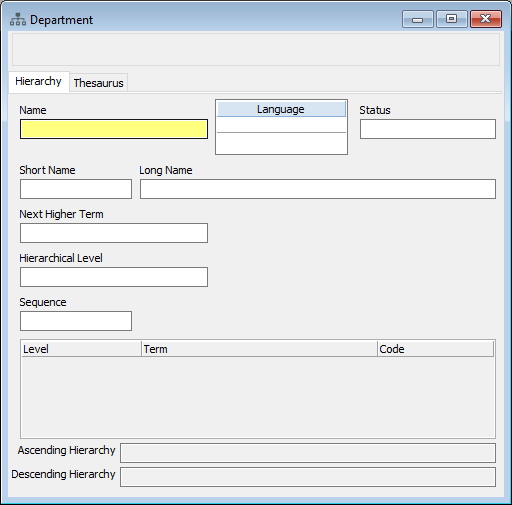
-
In the Name field, enter a name. For example, in the Department file window, enter History.
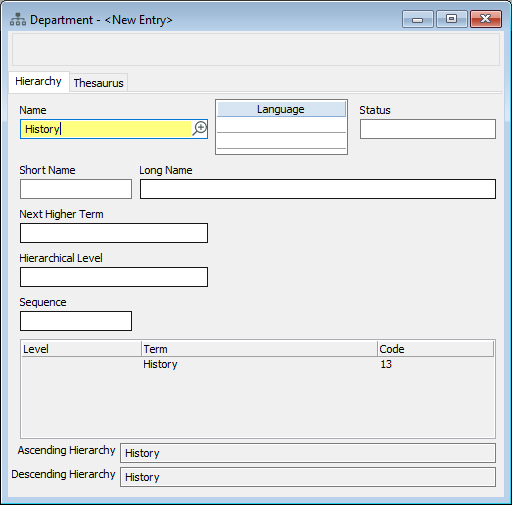
-
Click Save on the toolbar.
Create a record from the Database menu
-
Go to the Database menu and click Other Files.
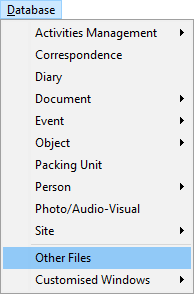
-
In the Authority File window, in the Other field, enter part of the file name and press Enter to open the file window. For example, enter location.
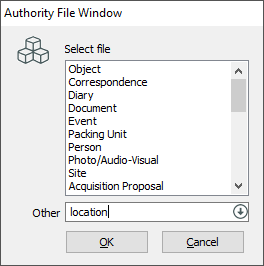
-
If there is more than one match, the Authority Options window will open. Select the file from the list and click OK. For example, select Location.
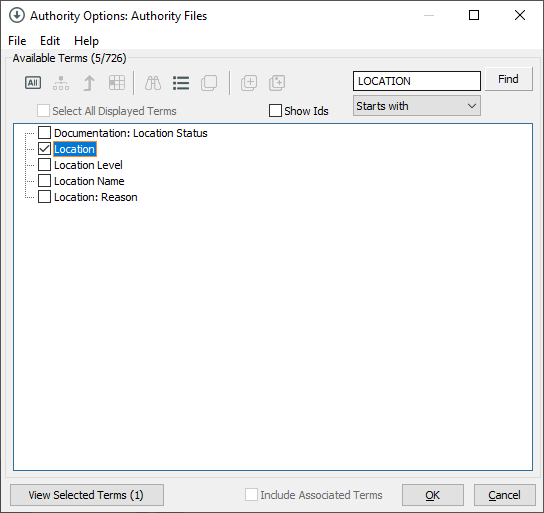
-
The file window will open on a new blank record. A System ID for the new record will appear in the ID field in the toolbar.
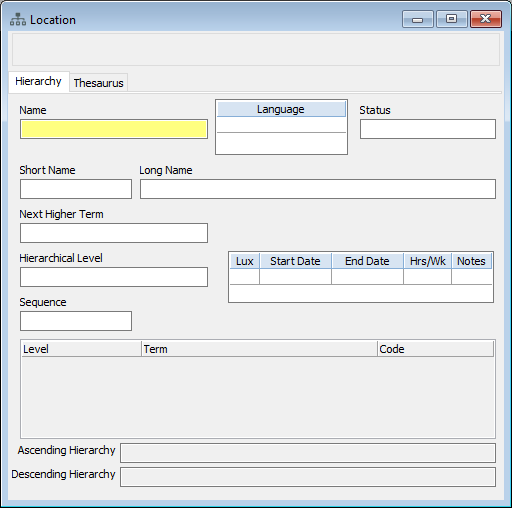
- Enter the record’s data into the relevant fields. Some fields are mandatory and these are shown in a colour.
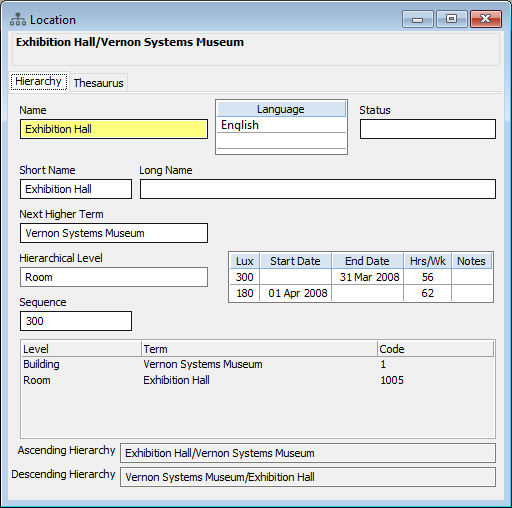
-
Click Save on the toolbar.
