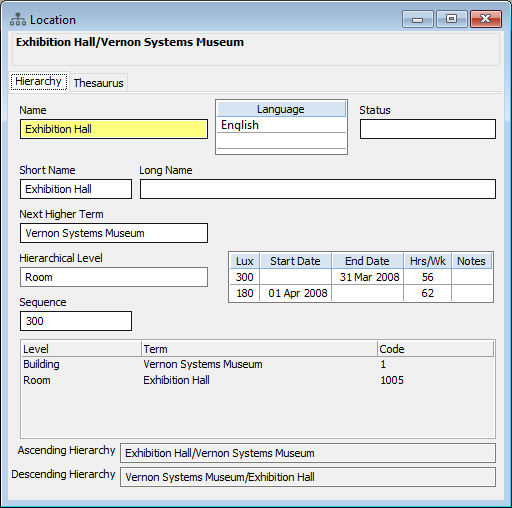Open a record
Learn the basic steps to open a record in any file. There are three main methods.
On this page
Open a record from the Navigator
-
In the Navigator on the left-hand side of Vernon, look for the file type, such as Object or Person.
-
In the list underneath the file type, select a window to open it. For example, under Object, select Identification.
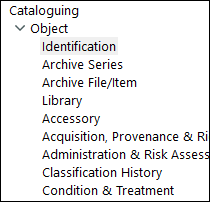
-
The file window will open. For example, the Object - Identification window.
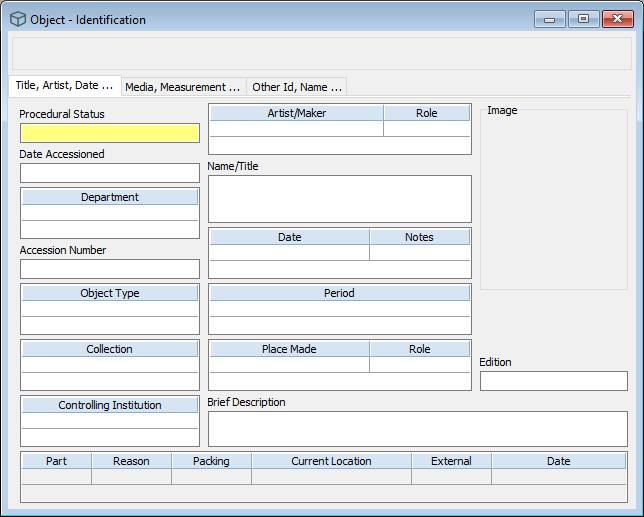
-
Open a record with one of these methods:
-
In the Search bar, enter a term and press Enter. If there is more than one match, the Authority Options window will open. Select one or more records from the list.
-
Go to the File menu and click Last Accessed Record.
-
Go to the File menu and click Most Recently Accessed Records, then select it from the list.
-
Click Advanced on the tool bar to open Advanced Search and search for the record.
-
-
The record will open.
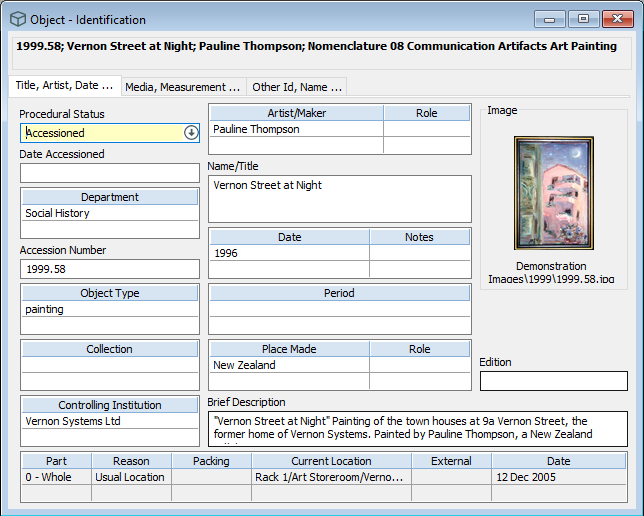
Open a record from an authority field
-
In the file window, click on the term in the authority field. For example, in the Object - Identification window, in the Object Type field, click on photograph.
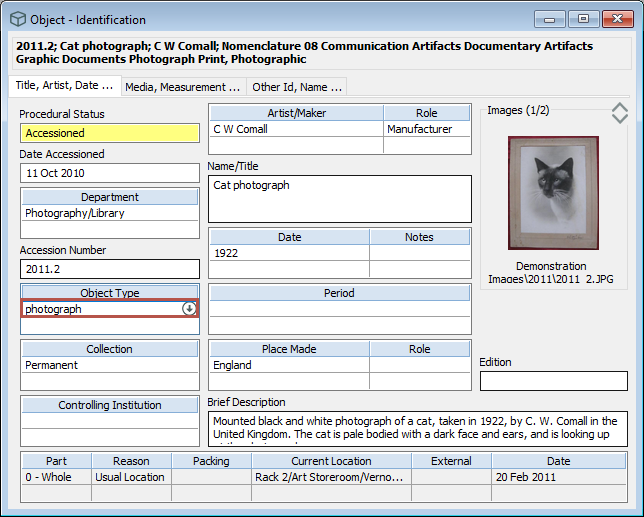
-
Click Go To on the toolbar.
-
The record will open in the file window. For example, the photograph record will open in the Object Type window.
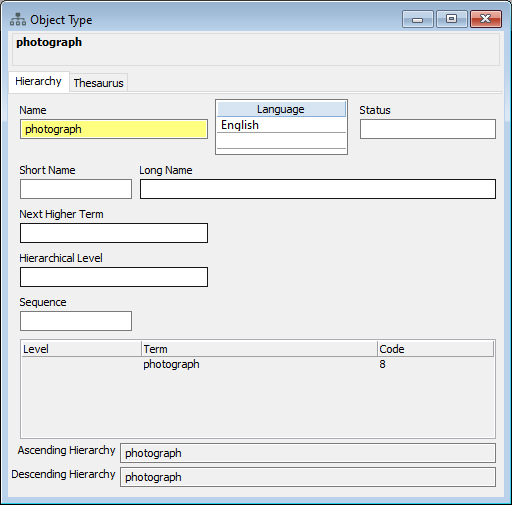
Open a record from the Database menu
-
Go to the Database menu and click Other Files.
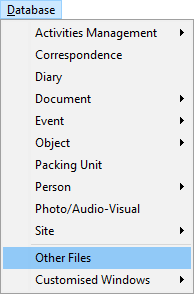
-
In the Authority File window, in the Other field, enter part of the file name and press Enter to open the file window. For example, enter location.
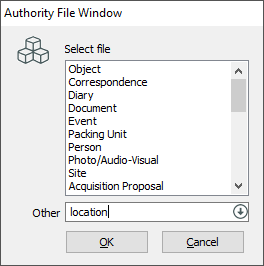
-
If there is more than one match, the Authority Options window will open. Select the file from the list and click OK. For example, select Location.
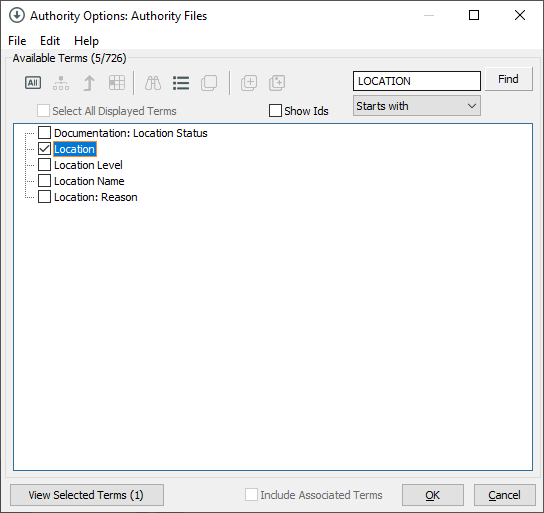
-
The file window will open.
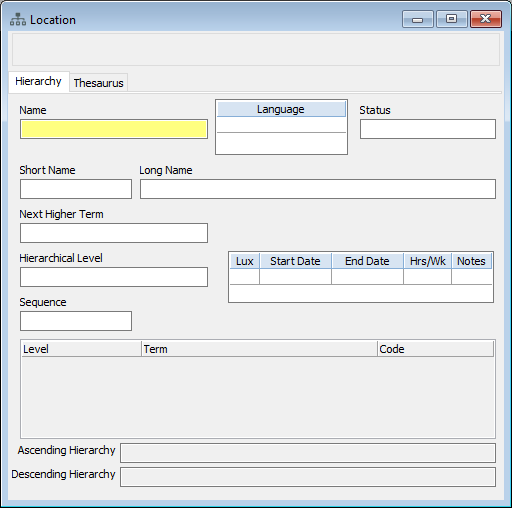
-
Open a record with one of these methods:
-
In the Search bar, enter a term. For example, Exhibition Hall.
-
In the Search bar, enter ] (a right square bracket) and press Enter. This search operator will open the Authority Options window for the file. You can then select a record and click OK.
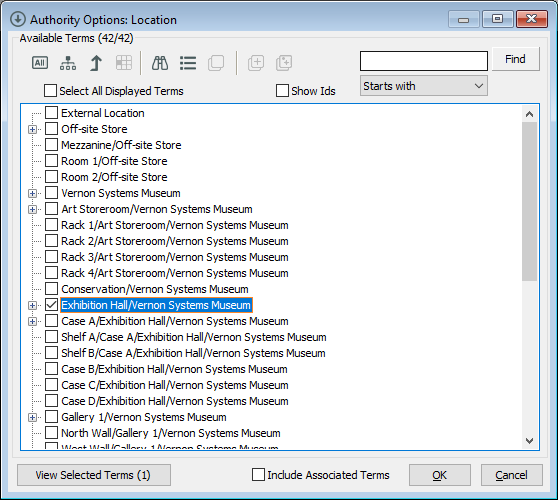
-
-
The record will open.