Find all records in a file
Learn how to use a search operator in the Search bar to open a list of all records in any file.
Overview
Vernon CMS uses search operators which are special characters that you can use to refine and expand your searches. You can enter ] (a right square bracket) by itself in the Search bar to find all records in a file.
It’s important not to use this search technique on large files like Object and Person, as there could be so many records it will take a long time to open the list.
Video
Steps
-
Open the file with one of these options:
-
Open a file from the Navigator:
In the Navigator on the left-hand side of Vernon, look for the file type, such as Event. In the list underneath the file type, select a window to open it. For example, under Event, select Identification. -
Open a file from an authority field:
In a file window, click on a blank row in the related authority field. For example, in the Object - Identification window, click in the Object Type field. Then click Go To on the toolbar. -
Open a file from the Database menu:
Go to the Database menu and click Other Files. In the Authority File window, in the Other field, enter part of the file name and press Enter to open the file window. For example, enter location.
-
-
With the file window open, in the Search bar, enter ] (a right square bracket) and press Enter.
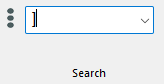
-
The Authority Options window will open and display a list of all records in the file. You can then select the records you want to open.
