Create a security group
You can create as many security groups as you need, beyond the three groups that come with Vernon CMS.
Steps
-
Go to Tools > System Maintenance > Security Tool.
-
Click Groups.
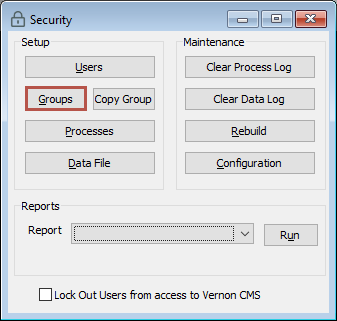
-
In the Group Security window, enter the details:
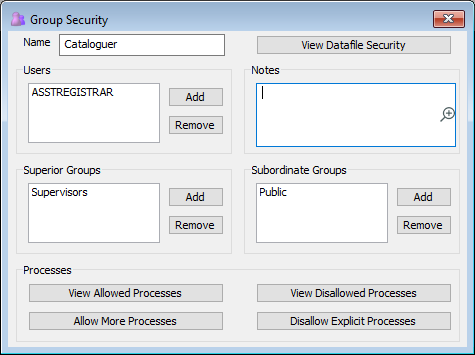
-
In the Name field, enter a group name. This name could reflect a job position, or what users are allowed to (for example, Location Mover).
-
Click into the Users field and click Add to select the users for this group and click OK.
-
Click into the Superior Groups field and click Add to select the groups that are superior (have more rights) and click OK.
-
Click into the Subordinate Groups field and click Add select the groups that are subordinate (have fewer rights) and click OK. Your new group will automatically inherit any rights from the linked subordinate groups.
-
Click Allow More Processes then select the process names and click OK.
-
Optional: In the Notes field, record any notes about the purpose of this group.
-
-
Click Save.
Note: The next step is to set the group's datafile security. See Allow or prevent access to files, records, and fields.
