Allow or prevent access to files, records, and fields
You can control who has access to which files, records, and fields with datafile security.
Steps
-
Go to Tools > System Maintenance > Security Tool.
-
Click Data File.
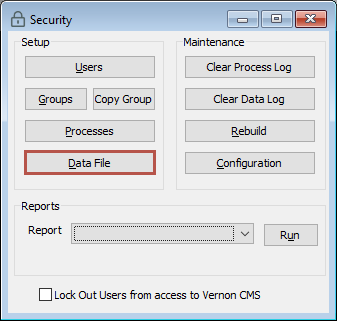
-
With the Datafile Security window open, in the Search bar, enter the file you want to control (for example, Object or Person) and press Enter. If the file you want to control isn't available, you'll need to secure that file. See Secure another datafile.
-
On the Groups tab, enter the rights for records and optionally for fields:
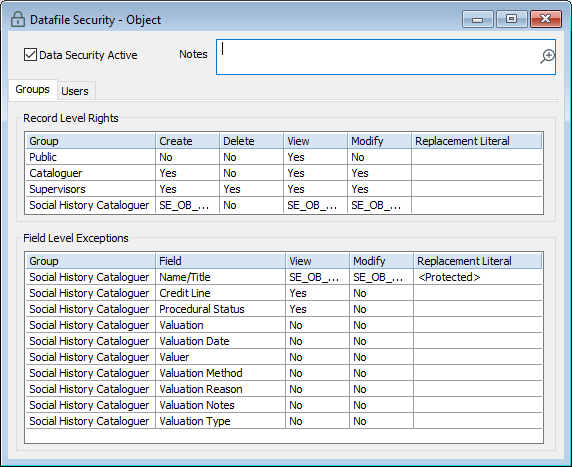
-
In the Record Level Rights table, in the Group column, enter the group name.
-
In the Create, Delete, View, and Modify columns, set the permission (Yes, No, or a Depends routine).
-
Optional: Control access to fields:
-
In the Field Level Exceptions table, in the Group column, enter the group name.
-
In the Field column, enter the field name.
-
In the View, and Modify columns, set the permission (Yes, No, or a Depends routine).
-
In the Replacement Literal column, enter text that should appear in any field that a group is prevented from viewing. For example, you could enter <Protected> into the Replacement Literal field for valuation fields that a group does not have View or Modify permissions to. Then when a user in that group is looking at the Object - Valuations window, they will see <Protected> in those valuations fields. Otherwise they will see nothing in those fields.
-
-
-
Click Save.
