Format a Listing report template
Learn about the different formatting options available for Listing report templates.
Page settings tab - Field (Across the page) orientation
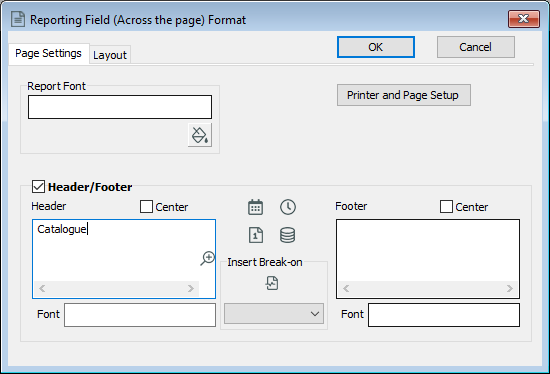
| Formatting option | Notes |
|---|---|
| Font |
Change font type, style, size, and colour for the whole report. |
| Background |
Change background colour. |
| Header or footer |
|
| Printer and page setup |
Change printer, paper size, orientation, and margins. |
Page settings tab - Group (Down the page) orientation
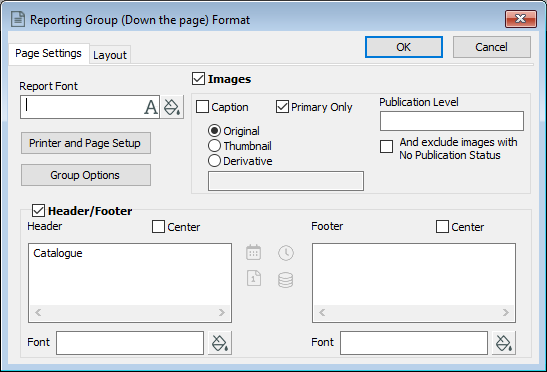
The Page Settings tab contains additional options for Group (Down the page) report orientations.
| Formatting option | Notes |
|---|---|
| Images |
Images will be included in the report. |
| Caption |
A caption will display beneath images, showing data from the Caption field in the Photo/Audio-Visual record. |
| Primary Only |
Only the first image attached to each record included in the report will display. |
| Original |
|
| Thumbnail |
|
| Derivative |
|
| Publication Level |
Specify a Publication Status for the images. |
Layout tab
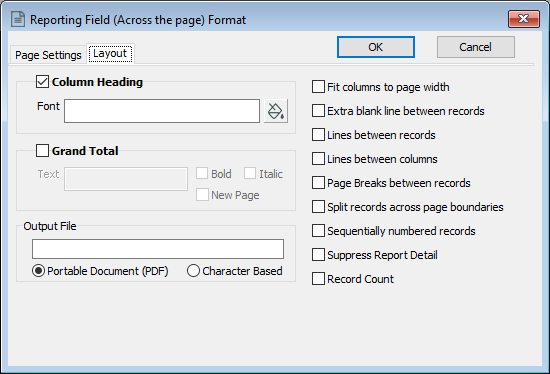
| Formatting option | Notes |
|---|---|
| Column proportions |
Group (Down the page) orientation only Adjust the space for field labels, data and images. |
| Images |
Group (Down the page) orientation only
|
| Separators |
Group (Down the page) orientation only Add a separator (horizontal line) between groups, rows and fields. |
| Blank lines |
Add extra spacing between fields. |
| Vertical lines |
Add vertical lines between each column. |
| Page breaks |
Add page breaks between records (start each record on a new page). |
| Splitting records |
Split records across page boundaries. |
| Numbering records |
Sequentially number records down the left-hand side of the page |
| Grand total |
Field (Across the Page) orientation only
|
| Suppress report detail |
Field (Across the Page) orientation only
|
| Record count |
Add a record total at the end of the report, or at the end of each section (when used in conjunction with a Break-on). |
