Format fields in a Listing report template
You can format a group of fields differently to the rest of your Listing report.
Overview
In Listing reports in the Group (Down the page) orientation, you can format a group of fields differently to the rest of the report with the Group and Field Options window. You can override the group heading, suppress field labels and row numbers, and set different fonts for the group.
In the Field (Across the page) orientation, you can format fields with the Column Description window.
You can access these options for either orientation by selecting a field and clicking the Detail button.
Format fields in the Group (Down the page) orientation
-
In the Reporting tool, on the Edit Report Template tab, click Select Fields.
-
Add fields to the Display Fields list.
-
Click on a display field and click the Detail button.
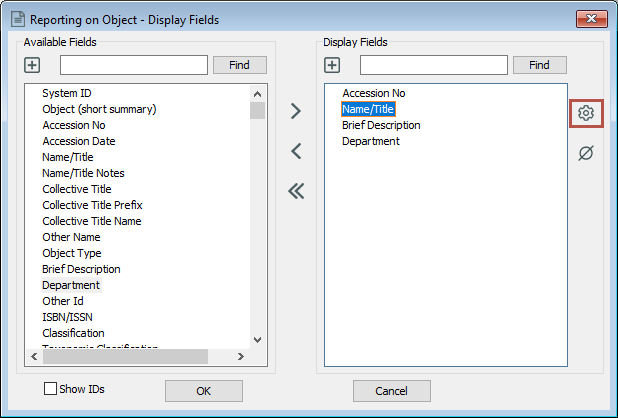
-
In the Group and Field Options window, use any of the following formatting options.
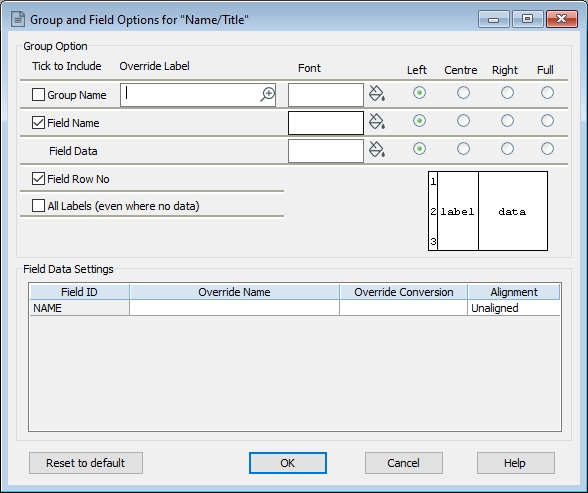
Group Options
The checkboxes in the Group Option section allow you to exclude or include the Group Name, Field Name, Field Row Numbers or all Labels (even where there is no data).
Row numbers are included when a multi-value field has more than one row of data.
| Formatting option | Notes |
|---|---|
| Group Name Override Label |
To override the Group Name, enter text in the Group Name Override Label box. This override will apply to the current report and will not have an impact anywhere else in the system. |
| Font | In the Font section, you can change the font of the Group Heading, Field Labels and Field Data. You can also specify different justifications for each of these aspects. |
| Alignment | In the Alignment section, you can change the alignment of the Group Name, Field Name, and Field Data. The default alignment is left. |
Field Data Settings
In the Field Data Settings, you can override the field name and override the conversion. You can also divide fields in a group into subgroups, using the Aligned field.
-
To override the name of a field, enter text in the Override Name field.
-
To apply an alternative conversion, enter the conversion in the Override Conversion field.
-
All fields to be grouped together should have the same number in the Aligned field. For example, all fields with the number 1 will be grouped together, and all fields with the number 2 will be grouped together.
Format fields in the Field (Across the page) orientation
-
In the Reporting tool, on the Edit Report Template tab, click Select Fields.
-
Add fields to the Display Fields list.
-
Click on a display field and click the Detail button.
-
In the Column Description window, use any of the following formatting options.
Column format options
| Formatting option | Notes |
|---|---|
| Heading | Change the field heading |
| Conversion | Override the field conversion |
| Width | Change the field width |
| Font | Change the field font, size, and colour |
Justification options
-
Left
-
Centre
-
Right
-
Wrap
