Break records into groups in a report
You can divide records into groups based on fields in a Listing report. For example, you can divide records by department.
Steps
-
On the Edit Report Template tab of the Reporting tool, under Field Orientation, make sure the Field (Across the page) option is selected.
-
Click Select Fields and add fields to the list of Display Fields.
-
Click a display field and click the Detail button.
-
Under Statistic, select Break-on.
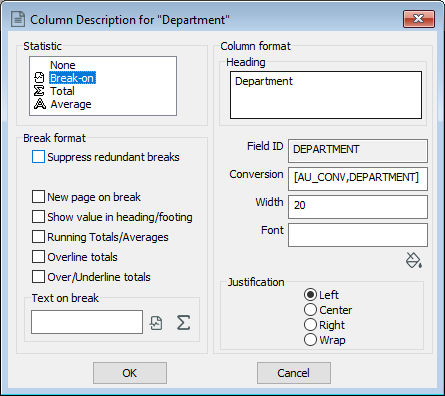
-
Optional: Under Break format, select options. See table below.
-
Click OK to close the Column Description window.
-
Click OK to close the Display Fields window.
-
Click Sort Report and add the break-on field to the list of Sort Fields.
-
Click OK.
| Break format option | Notes |
|---|---|
| Suppress redundant breaks | When you have multiple break-ons and you don't want to display instances where multiple breaks will display the same information. |
| Condense | Removes the blank line that appears at each break point. Breaks are indicated by *** only. |
| New page on break | Starts a new page at each break point. |
| Show value in heading/footing |
Shows the value in the header/footer. This option works best with the New page on break option. After selecting this option, you need to edit the header/footer in the Formatting Options window. On the Edit Report Template tab, click Formatting Options. Click into the Header or Footer box, then click Break Value. This inserts a 'B'. |
| Running Totals/Averages | Inserts a running total for any fields with a total or average added. |
| Overline totals | Inserts a line over the totals at break point. |
| Over/Underline totals | Inserts a line above and below totals at break point. |
| Text on break |
Acts as a sub-heading or description of the break value. Text is added at the end of each section, aligned with the break value. Click Break Value to insert the break value (for example, the name of the department). Click Break Count to insert the number of records in the section. |
Note: Adding a break-on will add a total or average (if selected) and a record count at the end of each section, and at the end of the report.
