Barcode / ETS ID field
The Barcode field, also known as the External Tracking System (ETS) ID field, displays a barcode number for an object.
How this field works
The Barcode / ETS ID field is only available if you have configured it in the system. For more information, see Set up a manual barcode configuration.
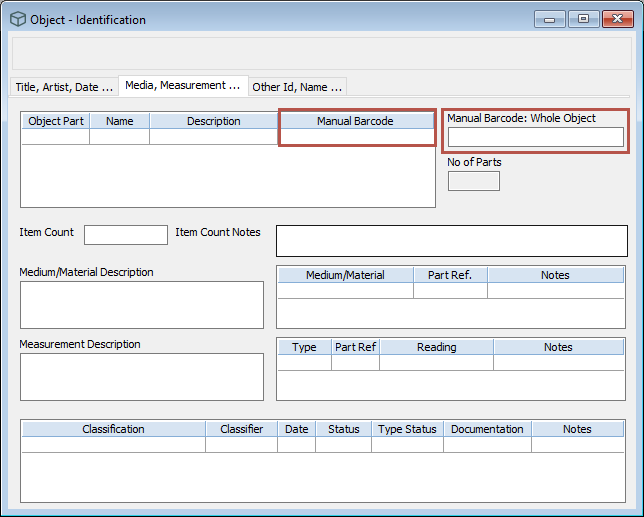
You can enter a barcode number for each defined part of an object in the Parts table, or you can enter a barcode number for the whole object. If one part of an object has a barcode number then the rest of the parts need to have a barcode number. You can assign the same barcode number to more than one part.
If you enter data in the Barcode Whole Object field, the Parts Barcode field will disable. If you enter data in the Parts Barcode field, the Barcode Whole Object field will disable.
You can also assign a barcode number to each location in the Location file.
Field details
Field locations
-
Object - Identification window - Media, Measurement tab
-
Location file - Hierarchy tab
Internal field names
Object file
-
Part ETS ID: PART_ETS_ID
-
Whole ETS ID: WHOLE_ETS_ID
Location file: ETS_ID
Searching on this field
Select the following fields in Advanced Search or use a Select Statement.
-
In the Object file, select ETS ID.
-
In the Location file, select External Tagging System.
Reporting on this field
This is how to select this field in Reporting.
Object file
-
Field (Across the page) reports: Select Part ETS Id or Whole ETS Id.
-
Group (Down the page) reports:
-
Expand Parts (full details) then select Part ETS ID.
-
Expand Whole ETS ID, then select Whole ETS ID.
-
Location file
Select ETS Id.
You can't sort on this field.
