Set up a manual barcode configuration
You can assign a barcode number to an object or its parts. If one object part has a barcode then all parts must have a barcode. You can also assign a barcode number to a location record. Duplicate barcodes are not allowed.
Note: If Loca.fi (formerly Smarttrack RFID) is already active, it is not possible to enable the manual barcode configuration.
Steps
-
Go to Tools > System Maintenance > Customised Configuration.
-
On the Site tab, click Manual Barcode Configuration.
-
In the Manual Barcode Settings window, in the Identifier field, enter an identifier. This could be the barcode, QR code, or another external tracking system.
-
In the Display Name field, enter a display name for the barcode field.
-
Tick the Enabled checkbox.
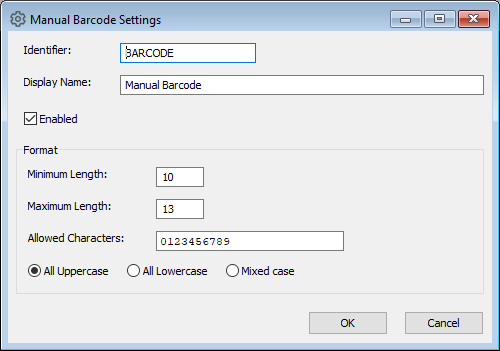
-
Under Format, enter your format settings:
-
In the Minimum Length field, enter a number for the minimum length of your barcode.
-
In the Maximum Length field, enter a number for the maximum length of your barcode.
-
In the Allowed Characters field, enter the valid characters for your barcode. If you leave this field blank, the system will accept any characters you enter in the barcode fields.
-
Select a case option:
-
All Uppercase
-
All Lowercase
-
Mixed case
-
-
-
Click OK to save the configuration.
Note: To change the field name that is shown in search and reporting, use the Field Name Override tool which takes precedence over the Manual Barcode Settings. See Change a field name.
