Search on date fields
You can search on the date fields of a record with Advanced Search.
Steps
-
Click Advanced on the toolbar to open Advanced Search.
-
In the list of Search Fields, select a date field and click Next.
-
In the Search For field, click Options on the toolbar to open the Date Search window.
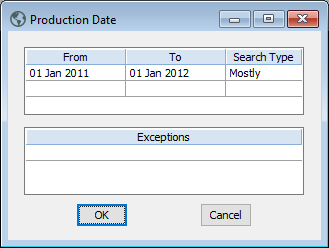
-
Enter the dates in the From and To fields.
-
You can leave the From field blank to get everything before a certain date.
-
You can leave the To field blank to get everything after a certain date.
-
-
In Search Type, select an option:
-
Contained: This option searches for dates only between the dates you entered. This is the narrowest search.
-
Mostly: This option searches for dates where over 50% of the date range falls within the dates you entered. For example, a search for 1 Jan 2011 to 1 Jan 2012 would return records with dates that fall mostly in the range, such as November 2010-July 2011.
-
Overlapping: This is the default option and is the broadest search. This option searches for dates where any part of the date range falls within the dates you entered. For example, a search for 1 Jan 2011 to 1 Jan 2012 would return records with the following dates:
-
2000-2012
-
2011-2015
-
21st century
-
-
-
Optional: To include a date outside your given range, enter it in the Exceptions field.
-
Click OK.
-
Click Next to see the number of search results and optionally refine your search.
-
Click Finish to open your results in a browse list.
