Export related data in XML format
Learn how to export data from a file related to the primary file that you're exporting.
Overview
If you're exporting Object records and one of the fields is Primary Maker, then only the person's name and basic biographical details are available as reporting options.
To include other details from Person records, such as contact information, you will need to create a separate XML Export report on the Person file containing the information you need, and enter this into the Related File table.
Steps
-
Find the records you would like to report on.
-
Click Report on the toolbar.
-
Click Create New Template.
-
Under Report Type, select XML Export.
-
Click Select Fields and select the display fields.
-
In the list of Display Fields, click on the field that you would like to export related data for (for example, Primary Maker (life details)), then click the Detail button.
-
Select Export Related Record and click OK.
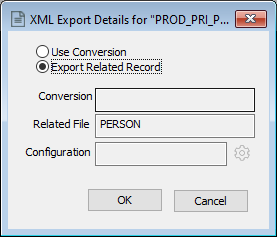
-
Click OK to close the Display Fields window.
-
Click Formatting Options.
-
In the Export Filename field, choose a location to save the export file to, and enter a name for the file.
-
The Related Datafile field will contain the file that relates to your field selection. For example, if you selected Primary Maker (life details) as the field, then the Related Datafile field will contain PERSON.
-
Click into the Configuration field, and click Options. This will open a list of all saved XML reports for the corresponding file.
-
Select your report and click OK.
-
-
Under Export Format, select an option and click OK.
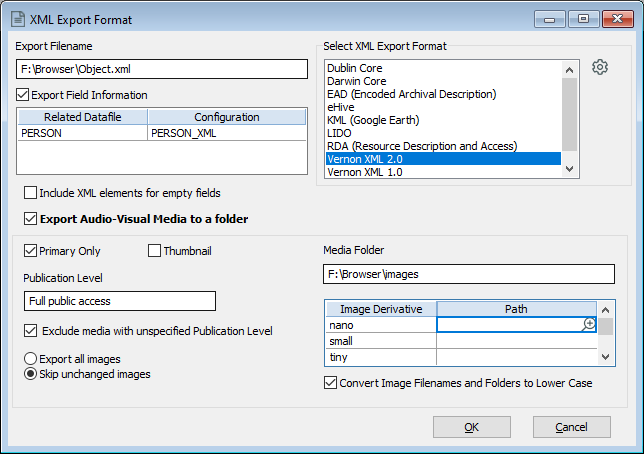
-
Click Run Report and then click Export.
