Enter parts in an Object record
Learn how to enter parts in an Object record.
Steps
-
Open the Object - Identification window for the object.
-
Go to the Media, Measurement tab.
-
In the Parts table, click into the Object Part column.
-
If your system is set to enter default part names, the character will appear. For example, the letter a or the number 1.
-
You can override the default. For example, you might want to identify parts by the sequence and sub-sequence portions of the object’s accession number. If you replace the default character with .1, the system will assume the next number to be 1.1, and the next to be 2.1 and so on.
-
If there is no default, then enter the part.
-
Don’t use a hyphen or a space within part identifiers. For example, do not use 7-a or 7 a. The system already uses these characters to distinguish between the Part ID and the Part Description.
-
-
In the Name column, enter a name. For example, Coffee pot.
-
Optional: In the Description column, enter a description.
-
Repeat steps 3-5 for each of the parts.
-
Check that the No of Parts field has the correct number. If there appear to be too many parts, you may have accidentally pressed Enter or Tab in the Parts table after entering all of the desired parts.
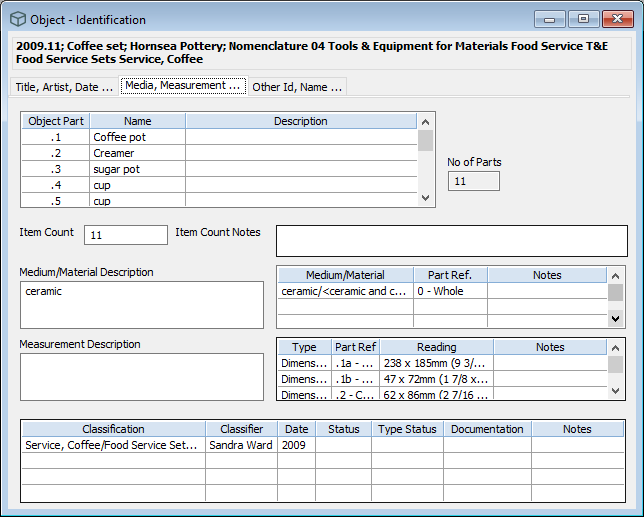
-
Click Save.
Tip: To set or change the default part naming system, go to the Tools menu, then System Maintenance, then click Customised Configuration. Go to the Object tab and set the Object Part Default option.
