Move or inventory objects and packing units to many locations in bulk
You can move or inventory multiple objects (or their parts) and packing units to many different locations with the Batch Location Change tool.
Before you begin
Make sure that the Object records or Packing Unit records are not open in the background.
Note: If you are moving or inventorying multiple objects or packing units to the same location or to their Usual Locations, use the Bulk Move tool or the Bulk Inventory tool. For more information, see Move objects and packing units in bulk and Inventory objects and packing units in bulk.
Steps
-
Go to the Tools menu, then Location Functions, then click Batch Location Change.
-
Under Type of Location Update, select Move or Inventory.
-
Under Default Values for Object & Packing Unit Move Details, enter the data in the Date, Time, Authoriser, and Mover fields.
-
If you are moving objects, then under Object Move Details, enter the data:
-
Enter the Object records with one of these options:
-
Click Import to import data that you recorded offline. For more information, see Record location data offline and import it.
-
Click List Manager and then click Portfolio on the toolbar to open a list of records.
-
In the Object column, enter the Object records manually.
-
Enter data in the Reason and Location fields.
-
If necessary, enter specific data for an object in the Part, Date, Time, Authoriser, and Mover fields.
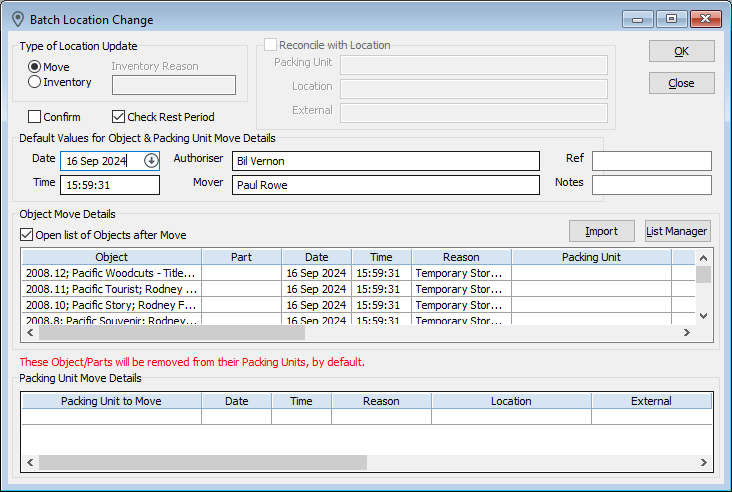
-
If you are moving packing units, then under Packing Unit Move Details, enter the data in the Packing Unit to Move, Reason, and Location fields. If necessary, enter specific data for an object in the Date, Time, Authoriser, and Mover fields.
-
Click OK to update the records.
