Inventory objects and packing units in bulk
You can inventory multiple objects (or their parts) and packing units to a single new location or back to their individual Usual Locations with the Bulk Inventory tool.
Before you begin
Make sure that the Object records or Packing Unit records are not open in the background.
Steps
-
Go to the Tools menu, then Location Functions, then click Bulk Inventory.
-
Enter the objects and packing units to inventory:
-
Click into the Object table and enter the records or click Get List to open a list from Portfolio.
-
Optional: Tick Assume whole object to be moved if parts are not specified. If you don't tick this option and an object has parts, then during the Bulk Inventory process you'll be asked to confirm that the part should be inventoried.
-
Optional: To check if any of the objects are in packing units, click Show Packing Units. If objects are in packing units, you can select the packing unit and it will be put in the Packing Unit table.
-
Click into the Packing Unit table and enter the records.
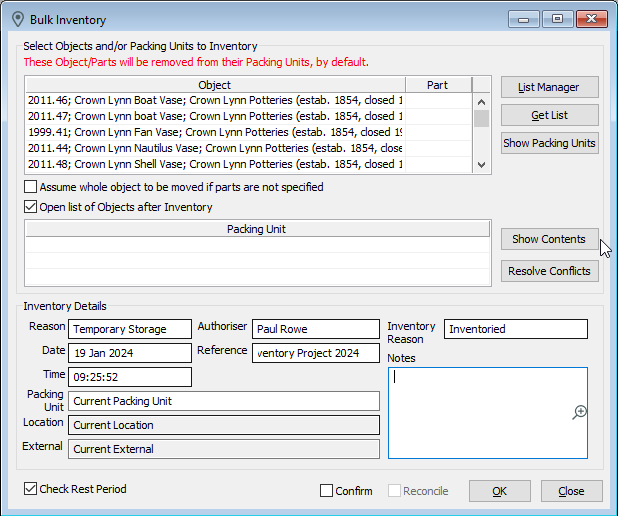
-
-
In Inventory Details, enter the Reason, Date, Time, Authoriser, Inventory Reason, and Location.
-
To inventory objects and packing units at their current locations, click into the Location field. The system will add the Current Location and Current Reason. The inventory location for the objects and packing units will be diverse.
-
To inventory objects and packing units at a single location, click into the Location field and choose a single location. If any of the Objects or Packing Units were inventoried at a different location than its Current Location then the system will update the Current Location. If you have entered Usual Location in the Reason field for the transaction, the system will update the Usual Location.
-
-
Click OK.
