Set your scheduling preferences for activities
You can set the system to present a list of next statuses and tasks when an Activity record is saved with a new procedural status.
Overview
Enabling the Scheduling tool means that users will be presented with a list of next statuses and tasks to do when an Activity record is saved with a new procedural status. If you select a next status or task from the list, you will be prompted to record the details in the Tasks & Their Costs window.
The next statuses and tasks to do will correspond with the particular procedural status you are working with. You will also see a list of other tasks, which includes all of the remaining tasks that have been set up in the Activity file you are using.
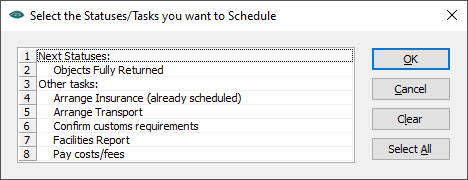
If you enable scheduling, a user can optionally select from the window or click Cancel.
If you enforce scheduling, a user must select from the window and they cannot change this setting in User Preferences. For more information, see Set your preferences.
Steps
-
Go to the Tools menu, then System Maintenance, then click Activities Configuration.
-
Go to the Sign Off & Scheduling tab.
-
For any Activity file, under Enable Scheduling and Enforced?, tick the checkboxes according to your preferences.
-
Please note that if you want to enforce scheduling, you need to tick both the Enable Scheduling and Enforced? checkboxes.
-
If you choose not to enforce scheduling, each user will be able to configure this option for themselves in their User Preferences.
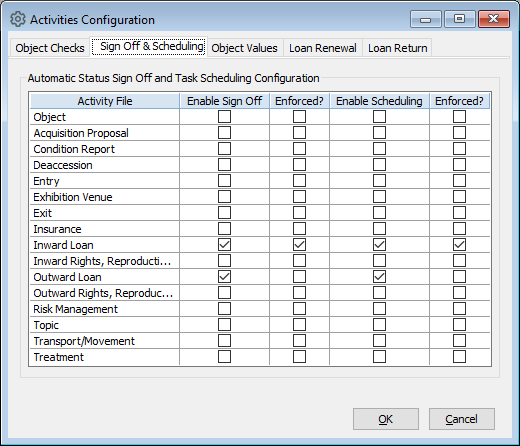
-
-
Click OK.
