Link objects and activities together
You can link an object to an activity from either the Object record or the Activity record. Both records will be updated.
Option 1: Start from the Activity record
-
Open the Activity record you want to link objects to. For example, open a Condition Report record.
-
Open the Objects & Activities window.
-
In the Objects table, click into the first empty row and enter the Object record with one of these methods:
-
To enter a saved list of Object records:
-
Click Options on the toolbar.
-
In Advanced Search, select Saved List.
-
In List Name, click Options again to select the list from Portfolio and click OK.
-
In Advanced Search, click Finish.
-
In the Authority Options window, tick Select All Displayed Terms and click OK.
-
-
To enter an Object record manually, enter the accession number, name, System ID, or primary maker.
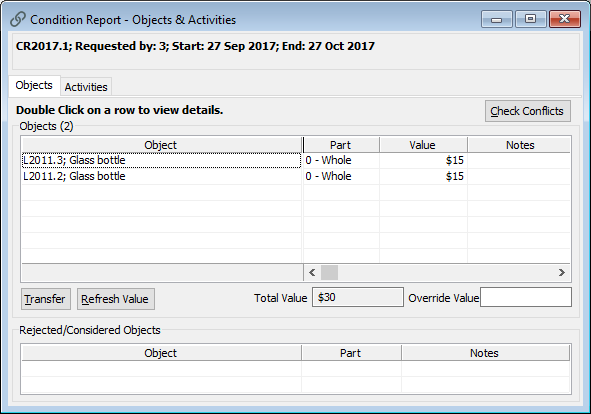
-
-
If you are entering an object that has multiple parts, Vernon will enter (0 -Whole) in the Part field and the value for the whole object in the Value field. To override the default, click into the Part field and click Options to select a part.
-
Click Save.
Option 2: Start from the Object record
-
Open the Object - Management Activities window for the object you want to link an activity to.
-
Go to the Update tab.
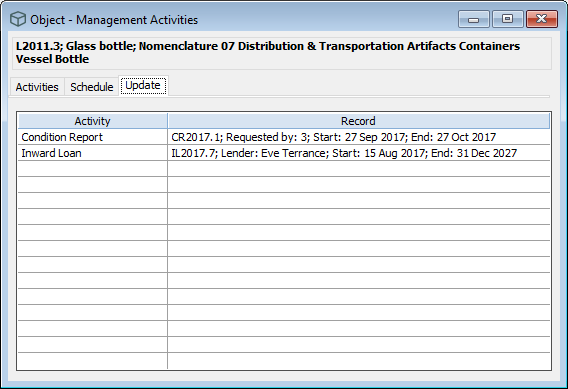
-
In the Activity column, click into the first empty row and enter the Activity file. For example, Condition Report.
-
In the Record column, enter the file number or System ID of the record.
-
Click Save.
