Create a Procedural Status term
Learn how to create a Procedural Status term for the Object file or an Activity file.
Step 1: Open the Procedural Status file
-
Go to the Database menu and click Other Files.
-
In the Other field, enter status and press Enter on your keyboard.
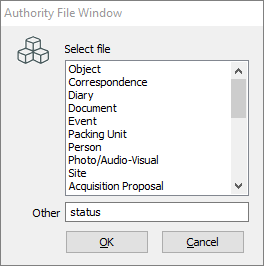
-
From the list of Procedural Status files, select Object: Procedural Status (or the Activity Procedural Status that you want, such as Outward Loan: Procedural Status) and click OK.
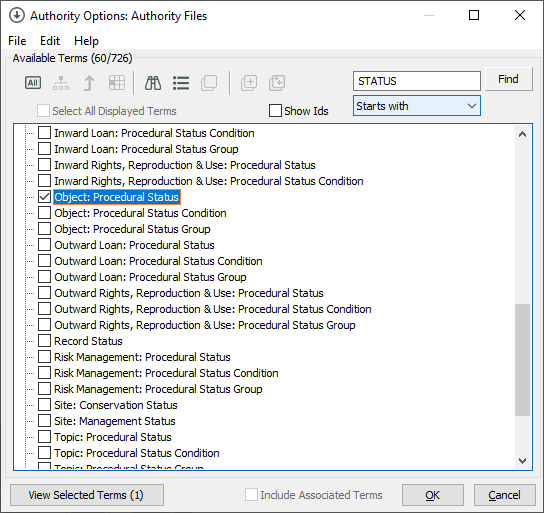
Step 2: Create the Procedural Status term
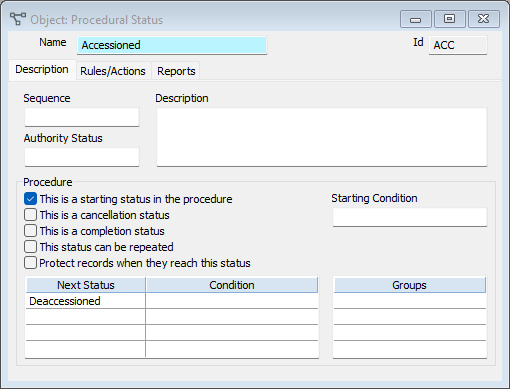
-
In the Procedural Status file window, in the Name field, enter a name.
-
In the Description field, enter a description.
-
Under Procedure, tick any checkboxes that are relevant:
-
This is a starting status in the procedure: If checked, the Procedural Status will be available when creating new records.
-
This is a cancellation status: If checked, the Procedural Status will cancel the Object or Activity and bring up a list of tasks to be cancelled.
-
This is a completion status: If checked, the Procedural Status will be the last option for the record. This makes objects in an activity record available for other Activities to use (e.g. exhibition has closed status, those objects can be used in another exhibition).
-
This status can be repeated: If checked, the Procedural Status can be used more than once in a record's lifecycle.
-
Protect records when they reach this status: If checked, records with this Procedural Status can not be updated or changed.
-
-
In the Next Status field, enter the procedural status(es) that should be available after your status.
-
In the Condition field, enter conditions a Procedural Status requires before it is available as the next stage in a record's life cycle. For example, one possible Next Status after Accessioned could be Education Specimen, but only on the condition that the department entered for the Object is Natural Sciences.
-
Optional: On the Rules/Actions tab, add any rules or actions. See Create a rule or action for a procedural status.
-
Optional: On the Reports tab, add a report. See Set up a procedural report.
-
Click Save.
Step 3: Edit the previous status in the procedure
-
In the Search bar, enter the name of the Procedural Status that comes before your new Procedural Status.
-
In the Next Status field, enter your new Procedural Status.
-
Click Save.
