Create a simple User Symbolic field
You can take data from fields in other files with a simple User Symbolic field.
Overview
Sometimes you want to report on fields from other datafiles.
For example, you need to include an artist's website in an object label. This information is held in the Web Address field in the Person file and is not available when reporting on Object records.
Or you want to report on all the object measurements included in your exhibition. This information is held in the Object Measurement table and is not available when reporting on Exhibition Venue.
A simple User Symbolic field can take the data from fields in other files and make it available for reporting.
Steps
-
Go to Tools > System Maintenance > User Defined Parameters > User Symbolics.
-
Enter the details of the User Symbolic:
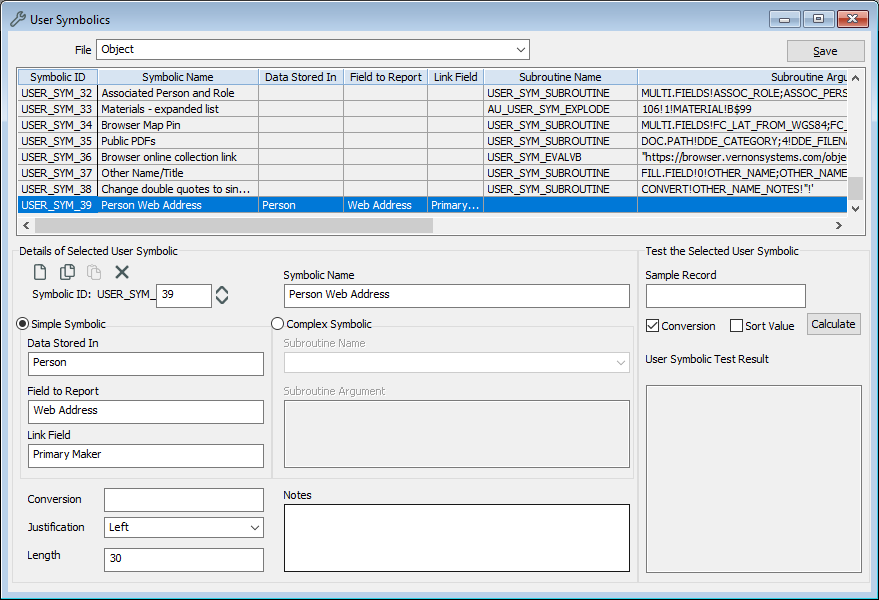
-
In File, select the file where you want the User Symbolic field to be available. For example, if you're creating a symbolic to make data from the Person file available in the Object file, select Object.
-
Under Details of Selected User Symbolic, click Go to Next Available User Sym.
-
Make sure the Simple Symbolic option is selected.
-
In Symbolic Name, enter a descriptive name. This is the field name that will show in the Reporting window and anywhere else in the system that User Symbolic fields are available.
-
In Data Stored In, enter the file that contains the information you want. For example, if you are creating a symbolic to make the artist website in the Person file available in the Object file, enter Person.
-
In Field to Report, enter the name of the field that contains the information you want. For example, Web Address.
-
In Link Field, enter the field that contains the term or record whose information you want. For example, if you are creating a symbolic to report on the artist website, enter Primary Maker.
-
-
Click Save.
Tip: To edit or overwrite an existing symbolic, highlight the field in the table, so that its details appear under Details of Selected User Symbolic. You can then alter these details and save. You can also copy a symbolic and paste into a new row with Copy and Paste .
