Create a user-defined field
You can create your own custom authority, text, date, and number fields as well as tables.
On this page
Overview
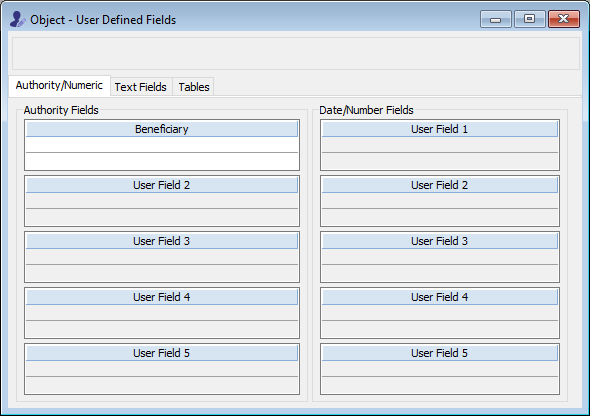
User-defined fields are available in each major file. You can access them in the User Defined Fields window.
You can create up to five of each type of field in a file:
-
Authority fields
-
Date/Number fields
-
Text fields
-
Tables
For more information on each type of field, see Types of fields for data entry.
Create a user-defined authority field
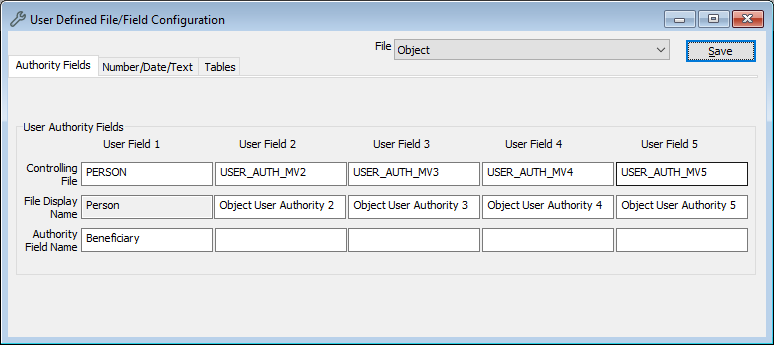
-
Go to Tools > System Maintenance > User Defined Parameters > User Defined Fields Configuration.
-
In the File list, select the file. For example, Object.
-
On the Authority Fields tab, in the Controlling File field of the first unused User Authority Field, enter the file. For example, Person.
-
You can define your own authority file by leaving USER_AUTH_MV# in the Controlling File field (# is a number between 1-5) .
-
-
If you have defined your own authority file, enter the File Display Name.
-
In Authority Field Name, enter a name to display in the User Defined Fields window, Reporting, and List Manager.
-
Click Save.
Create a user-defined date or number field
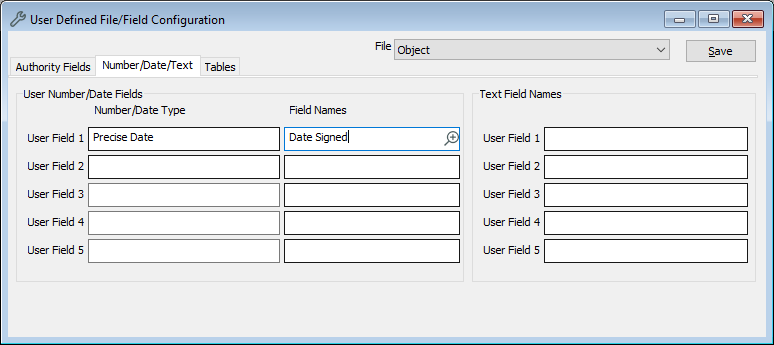
-
Go to Tools > System Maintenance > User Defined Parameters > User Defined Fields Configuration.
-
In the File list, select the file. For example, Object.
-
On the Number/Date/Text tab, in the first available Number/Date Type field, click Options , select a field type, and click OK.
-
If you select Numeric, you'll also have to enter a number of decimal places. Any number longer than the amount of decimal spaces you specify will be rounded to their nearest decimal place, or whole number if you entered 0 decimal places.
-
The field type options are:
-
Currency (dollars)
-
Currency (dollars & cents)
-
Duration (Film/Video - Hrs:Mins:Secs:Frames)
-
Duration (Hrs:Mins:Secs - Hrs Optional)
-
Imprecise Date
-
Precise Date
-
Time 12hr (00:00pm)
-
Time 24hr (00:00)
-
Time 24hr (00:00:00)
-
-
-
In the Field Names field, enter a name to display in the User Defined Fields window, Reporting, and List Manager.
-
Click Save.
Note: You can't change the type of a Date/Number field once data has been entered. For example, you can't change from Precise Date to Imprecise Date or from Whole Dollars to Dollars and cents. You can change the number of decimal places after data has been entered, but it will convert all previously entered numbers.
Create a user-defined text field
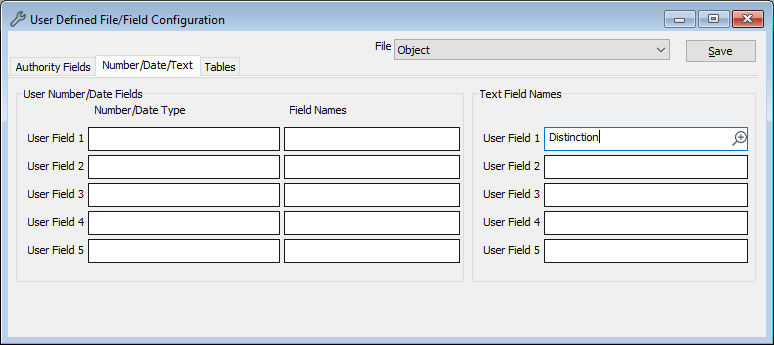
-
Go to Tools > System Maintenance > User Defined Parameters > User Defined Fields Configuration.
-
In the File list, select the file. For example, Object.
-
On the Number/Date/Text tab, in the first available Text field, enter a name to display in the User Defined Fields window, Reporting, and List Manager.
-
Click Save.
Create a user-defined table
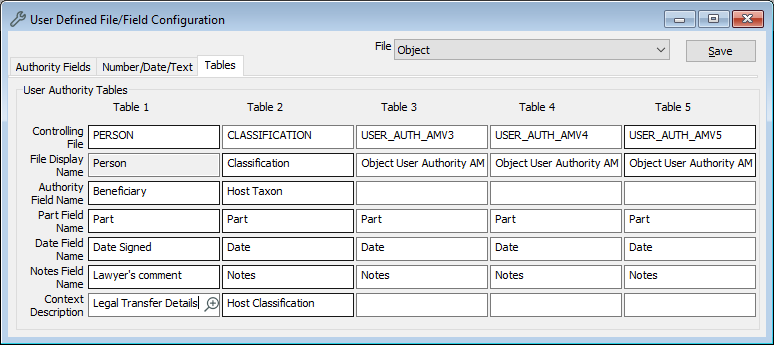
Tables have an authority field, a date/number field, a text field, and sometimes a part field.
-
Go to Tools > System Maintenance > User Defined Parameters > User Defined Fields Configuration.
-
In the File list, select the file. For example, Object.
-
On the Tables tab, in the first available User Authority Table, enter data in the fields:
-
If you're including an authority field:
-
In the Controlling File field, enter the file. For example, Person. If you want to use a custom authority file, then follow the instructions for creating a user-defined authority file first (see above).
-
Enter the name in Authority Field Name.
-
-
Enter names for the other fields as required:
-
Part Field Name
-
Date Field Name
-
Notes Field Name
-
-
-
In Context Description, name your table. This will be the label for the table.
-
Click Save.
Delete a user-defined field
-
Before you delete a user-defined field, you should search on that field with a Select Statement in Advanced Search to check if records contain data in that field. You can then review the data and either delete it or move it to another field.
-
For example, to find records where data had been entered in the first configured user-defined text field in the Object file, you would enter the following Select Statement:
SELECT OBJECT WITH USER_TEXT_1
-
If no data has been entered into a configured user-defined field, or once the field is empty, you can delete what has been entered in the User Defined Fields Configuration window for that field. The field then becomes inactive in the User Defined Fields window, like other unused user-defined fields.
Warning: If you don't clear the data from a user-defined field before deleting it, the data will remain in the field but become inaccessible. This is because the field becomes inactive. If it's an authority field that you later use for another purpose, the remaining System IDs will pull terms from a different authority file.
