Change the One Line Summary of Object in Activity files
You can change the One Line Summary of Object that appears in Activity files.
About the One Line Summary of Object
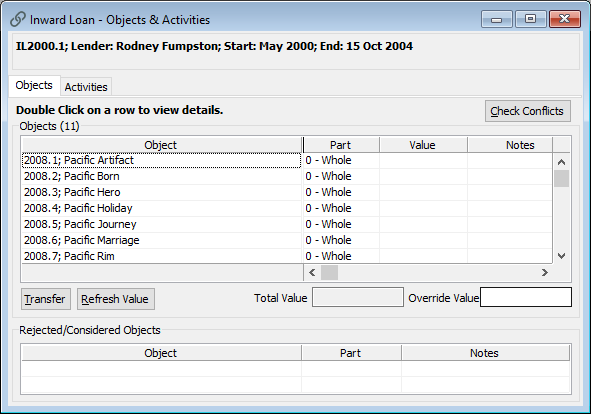
Object data in the Activity files is controlled by the One Line Summary of Object.
The One Line Summary of Object is displayed in the following places:
-
Read-only Objects table in the main window for each Activity.
-
Objects tab of the Objects & Activities window.
-
Object fields in the Reporting and Search tools.
You can configure the One Line Summary of Object for each Activity file.
Warning: Do not delete One Line Summary for Object records.
Edit the One Line Summary of Object in an Activity file
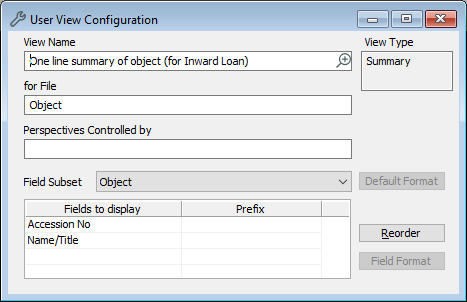
-
Go to Tools > System Maintenance > User Defined Parameters > User View Configuration.
-
Click Advanced to open a list of options.
-
Select the One line summary of Object record for the file you want to edit. For example, select One line summary of Object (Inward Loan).
-
In the Fields to display table, edit the settings:
-
To delete a field, select the field then press Delete on your keyboard.
-
To add a field:
-
Click on the first blank row in the table, or click on the last row in the table and press the Down arrow on your keyboard.
-
Enter the field name, or click Options and select it from the list.
-
-
To add text in front of a field, enter the text in the Prefix column for that row.
-
To change the order of the fields, click Reorder.
-
-
Click Save.
Note: Changes to the One Line Summary of Object will affect all instances where Object details are displayed in the Activity file. Changes will not impact how records are displayed in the Object file.
