Change the One Line Display
You can change the One Line Display that appears at the top of record windows in every file.
About the One Line Display
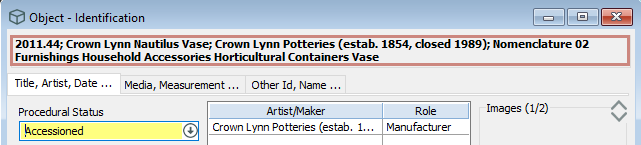
The One Line Display is a record summary that appears automatically at the top of each data entry window to identify the record you are viewing at the moment.
The One Line Display also appears in the following places:
-
List Manager.
-
Activities tab of the Objects & Activities window in Activity files.
-
Authority Options window.
-
Related Activities field in the Reporting and Search tools.
-
Management Activities window in the Object file.
Warning: Do not delete One Line Display records.
Edit the One Line Display for a file
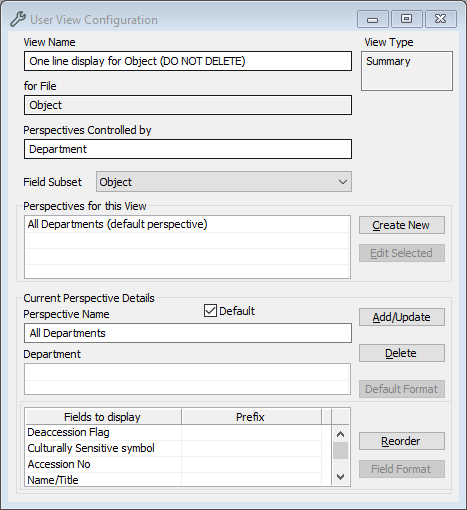
-
Go to Tools > System Maintenance > User Defined Parameters > User View Configuration.
-
Click Advanced to open a list of options.
-
Select the One Line Display record for the file you want to edit. For example, select One line display for Object.
-
In the Fields to display table, edit the settings:
-
To delete a field, select the field then press Delete on your keyboard.
-
To add a field:
-
Click on the first blank row in the table, or click on the last row in the table and press the Down arrow on your keyboard.
-
Enter the field name, or click Options and select it from the list.
-
-
To add text in front of a field, enter the text in the Prefix column for that row.
-
To change the order of the fields, click Reorder.
-
-
Click Save.
