Change your external file directories
You can change the file directories that Vernon CMS uses for your images, videos, sounds, thumbnails, and documents. For example, if you move your images from drive A: to drive S:, you'll need to update the images directory.
Steps
-
Go to Tools > System Maintenance > Customised Configuration.
-
Go to the File Locations tab.
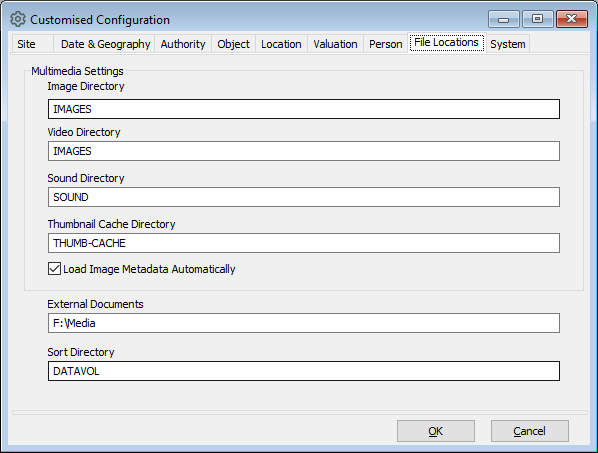
-
Click into any of these fields and click the folder icon to find the new directory folder:
-
Image Directory
-
Video Directory
-
Sound Directory
-
Thumbnail Cache Directory
-
External Documents
-
-
Optional: Tick the Load Image Metadata Automatically check box.
-
Click OK.
File paths
A file path is the address of a file in a system. There are different kinds of file paths that Vernon CMS will accept:
Mapped drive paths
Example: F:\History\cloisonnevase.jpg
UNC paths (Universal Naming Convention)
Example: \\servername\History\cloisonnevase.jpg
UNC paths require less administration on the network to work consistently for all users.
HTTP references
Example: http://www.vernonsystems.com/images/cloisonnevase.jpg
HTTP references link web-based files with a file extension (such as .jpg, .tiff, .png).
Override the default file path
-
In the Photo/Audio-Visual Reference field, you can override the default file path by entering a different file path.
-
For example, if the default file path is F:\Office\Images\, you can enter C:\MyDir\Example.gif.
-
As soon as the system detects a forward slash ( / ) or back slash ( \ ) in the Photo/Audio-Visual Reference field, it will check to verify that the details are valid.
-
If the details are valid, the system will save the image as specified.
-
If the details are not valid, the system will prompt you to correct the file path.
-
