Search on fields with the Search Fields method
You can use the Search Fields method in Advanced Search to find data in almost any field.
Steps
-
Click Advanced on the toolbar.
-
In the Advanced Search window, under Choose search method, make sure that Search Fields is selected.
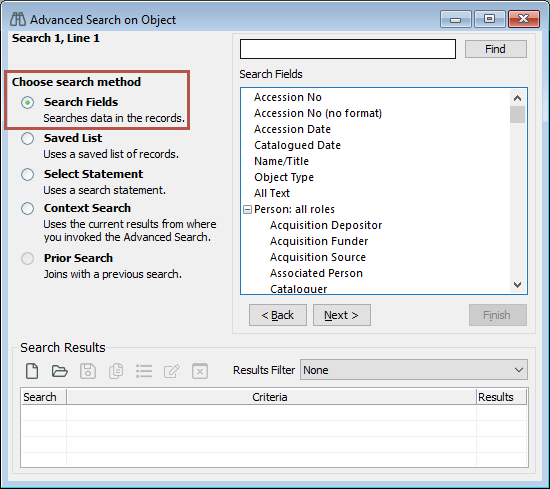
-
In the list of Search Fields, select the field to search on and click Next.
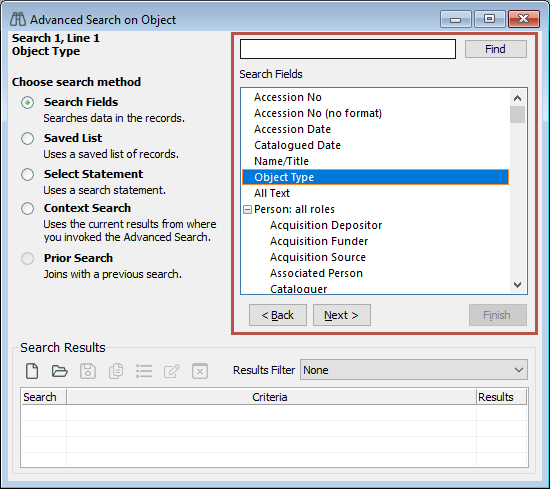
-
In Search For, enter the term or terms or click Options on the toolbar. You can instead leave this area blank (don't enter anything) to search for records that are missing data in your chosen field. Click Next.
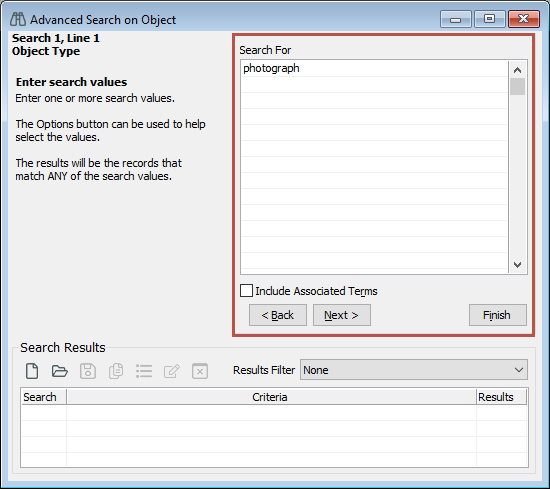
-
Under Search Results, you’ll see the number of records found.
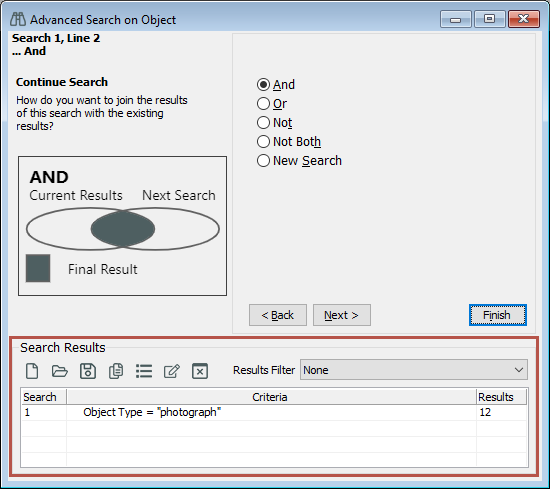
-
Optional: To refine your search, select one of the following options, then click Next:
-
And: Lets you add two searches together. For example, you could search for everything that is a photograph and was taken in 2010.
-
Or: Lets you do a mutually inclusive search. For example, you could search for everything that is a photograph or anything that was made by a particular person.
-
Not: Lets you do a negative search. For example, you could search for everything that is not an oil painting.
-
Not Both: Lets you do a mutually exclusive search. For example, you could search for photographs but not any that were taken in 2010.
-
-
Click Finish to open up the list of records in a browse list.
Note: If the field you want to search on isn't in the Search Fields list, you can Search with a Select Statement.
