Browse all the terms in a field's search index
You can browse all the terms in certain fields with Advanced Search.
Overview
You can browse all the terms entered into a text field, the accession number field, or imprecise date field.
The index browser can be useful when:
-
You're uncertain about what you're looking for and want to review all the words in all text fields or in a specific text field.
-
You think that data inconsistencies may hinder your ability to search.
-
You're looking for a record and remember only that a text field in that record contained a specific word.
-
You want to know how many entries you have starting with a particular string. For example, all accession numbers starting with 1985.
Steps
-
Click Advanced on the toolbar to open Advanced Search.
-
In the list of Search Fields, select a text field, accession number field, or imprecise date field and click Next.
-
In the Search For field, click Options on the toolbar.
-
In the Index Browser window, in the Search For field, enter a letter of the alphabet or a number to search for. The Entries Found box will immediately show the number of entries starting with that letter or number.
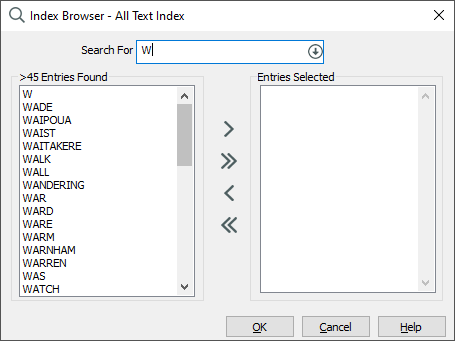
-
In the Entries Found list, select terms and click Add to add them to the Entries Selected list. Alternatively, click Add All to add all terms to the Entries Selected list.
-
Click OK. These entries will appear in the Search For box in Advanced Search.
-
Click Next to see the number of search results and optionally refine your search.
-
Click Finish to open your results in a browse list.
