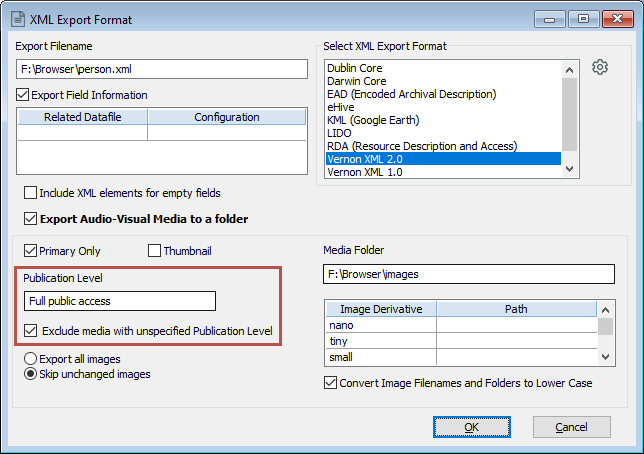Set a report's image publication level
Learn how to control which images are used in reporting and Vernon Browser.
Overview
Images can have a publication status which controls whether they can be published or not. See Set an image's publication status.
Report types
You can control the publication level of images in these report types:
-
Listing reports (Group - Down the Page orientation)
-
Export reports
-
XML Export reports
Publication levels in Vernon Browser
-
Images set as Full public access are always exported to Vernon Browser.
-
Images set as No public access are never exported.
-
The Restricted public access option lets you make Vernon Browser exports with different images. For example, you may wish to have two exports: one for your intranet, and one for the internet. Images set as restricted public access can be published to your intranet, but not the internet.
Steps
-
In the Reporting tool, click on the Edit Report Template tab.
-
Click Formatting Options.
-
In the Publication Level field, select the level. By default, reports will include images without a publication status. To exclude them, select Exclude media with unspecified Publication Level.