Set an image's publication status
You can control public access to images with the Publication Status field.
Overview
The Photo/Audio-Visual file contains a Publication Status field.
There are three options:
-
No public access
-
Restricted public access
-
Full public access
If an image is not suitable for publication (for example due to copyright restrictions or image quality), you can set it to No public access or Restricted public access. You can set your primary publication-quality images as Full public access to identify these as the images to use in Vernon Browser.
To learn how to control the publication of images in a report, see Set a report's image publication level.
Steps
-
In the Photo/Audio-Visual References window, click the image's row in the table and click Go To on the toolbar.
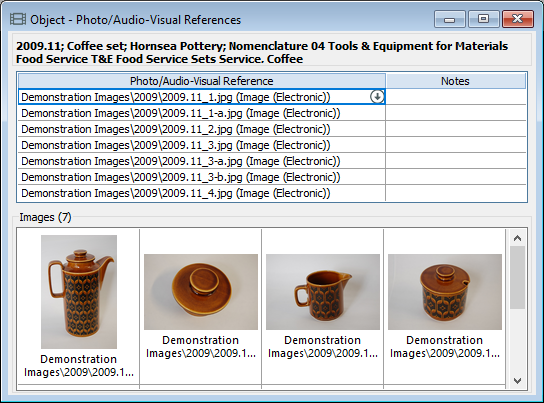
-
In the Photo/Audio-Visual - Identification window for the image, in the Publication Status field, select the publication status.
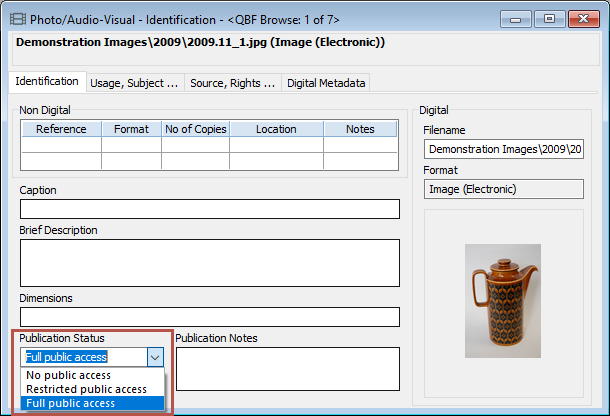
-
Click Save.
