Calendar View tool
The Calendar View tool lets you view Diary or Activity records in a calendar or agenda format.
Overview
You can use Calendar View to easily see upcoming tasks or dates where a loan needs to be returned or borrowed. There are two views:
-
Month view
-
Agenda view
The Calendar View shows the One Line Display for records in the selected file. If you want to change the information shown, change the One Line Display.
The Calendar View window is only for viewing data. You can double-click on an entry to open the corresponding Diary record. If there is more than one record for any given day, all records will open as a browse list.
Where to find it
Go to the Tools menu and then click Calendar View.
Month view
The Calendar View window opens on the Month tab, displaying all Diary records with a Due Date in the current month.
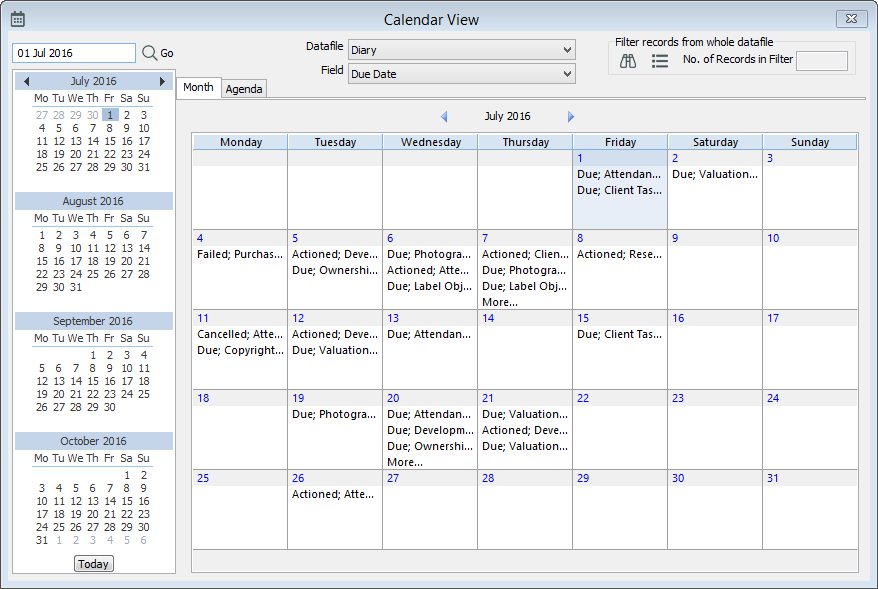
If you have the Activities module, you will need to select a file first. You can then choose the relevant field.
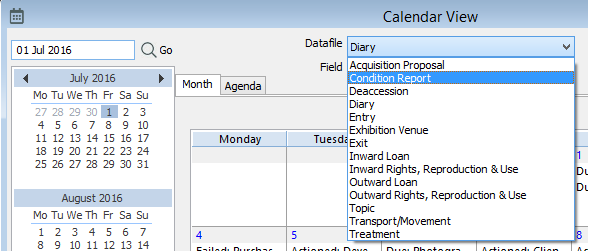
Agenda view
The Agenda tab lists records in chronological order. It can display records one day, one week, two weeks, four weeks and eight weeks ahead of the currently selected date.
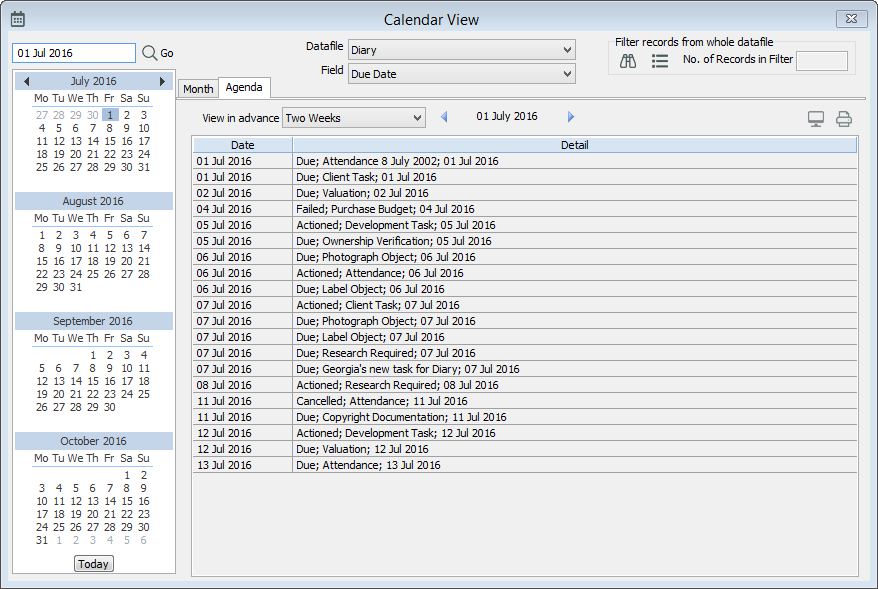
You can click the Preview button to view, print, or export the list of records currently displayed in the Agenda, or click Print to send the list directly to your printer.
Filter records
You can view specific records with Advanced Search or List Manager. For example, you could search on the Person Responsible field to find tasks that are assigned to a specific person.
Filter records with Advanced Search
-
Select the datafile and date field you would like to view.
-
Under Filter records from whole datafile, click Advanced.
-
Search for the records you are interested in, then click Finish. For more information, see Advanced Search.
Filter records with List Manager
-
Select the datafile and date field you would like to view.
-
Under Filter records from whole datafile, click List. This will open List Manager with no records selected.
-
Enter the records into List Manager or go to the File menu and click Open Saved List to select a saved list of records from Portfolio. For more information, see Lists.
