Update records in bulk with Bulk Update
You can update most fields and add new rows to tables in any file with the Bulk Update tool.
Overview
You can add the same data to many records with Bulk Update. If you want to add different data to many records, use XML Import.
Note: The Bulk Update tool can’t update existing rows in tables.
Steps
-
Go to the Tools menu and click Bulk Update.
-
In the Data File field, enter the file that holds the field you want to update. For example, Object.
-
Click List Manager or Search to find the records you want to update.
-
In the Fields to Update table, in the Field column, enter the field you want to update.
-
In the Data column, enter the data you want to add to all the records you have selected.
-
In the Action column, select where in the field the new data should be added. Options include:
-
Add to Beginning
-
Add to End
-
Replace
-
Replace if Currently Empty
-
-
Optional: If you are adding data to a text field, choose how the new data is added in the Text Field Add Options column.
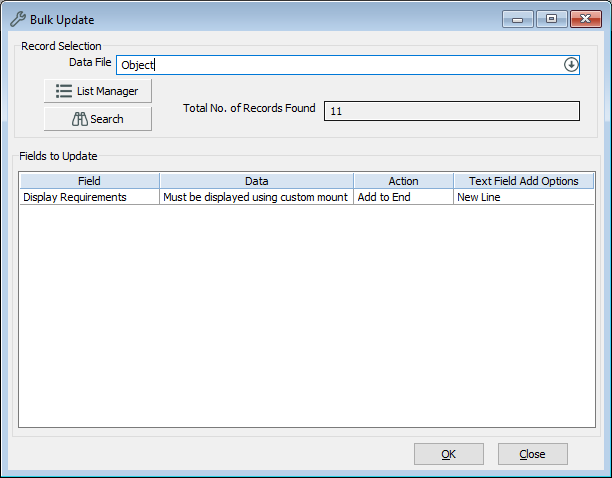
-
Click OK.
