Update procedural statuses in bulk
You can update a group of records to a new procedural status with the Bulk Procedural Control Status Update tool.
Before you begin
Due to the nature of bulk data updates, some of the functionality that would usually be associated with a change in procedural status will not work with the Bulk Procedural Control Status Update tool. This means that you need to decide if it's appropriate to use the tool.
Capabilities
The bulk tool will:
-
Check for repeating statuses and disallow these if specified.
-
Check if the record or field is protected and disallow updates.
-
Disallow invalid next statuses.
Limitations
The bulk tool will not:
-
Apply procedural control status conditions.
-
Invoke procedural control status actions.
When to bulk-update records with this tool
This tool is quite useful if you need to assign a new procedural status to a group of records but you want to bypass all the conditions, actions and tasks that are associated with that status. You might need to do this when you are dealing with legacy data that does not comply with your new standards and procedures. The bulk tool is also useful when you are working with simple statuses that do not have conditions, actions or tasks associated with them.
When to manually update records
You may not wish to use this tool when you are working with complex statuses and you don't want to bypass the various conditions, actions or tasks. If this is the case, you can create a list of all the records you need to update and then save each record at its new status. The system will then prompt you through all the various steps for each record.
Steps
-
Go to the Tools menu and click Bulk Procedural Control Status Update.
-
In Data File, select the file. For example, Object.
-
In Procedural Control Status Field to Update, select the field. Object records have a Procedural Status field and Deaccession Status field.
-
Under Procedural Control Status Details, enter the details of the update, including:
-
Status (for example, Deaccessioned).
-
Actioned by
-
Date Actioned
-
-
Under Record Selection, in the Records to be updated table, enter the objects. Or in List Name, enter the name of a saved list of objects.
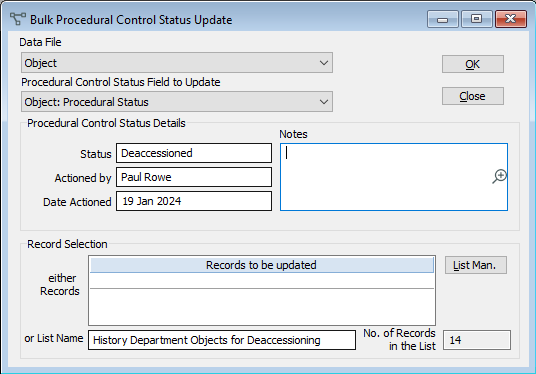
-
Click OK.
