Replace an authority term
You can replace an authority term with another term, or delete it, with the Authority Term Report/Replace tool.
Before you begin
-
You can fix duplicate terms by replacing one with the other, then deleting the one that is no longer in use.
-
If you are fixing duplicates in a complex file, such as Person or Site, you should review the relevant duplicates in the data entry windows for that file before beginning this process. You may need to copy relevant information from any records you will delete and paste it into the records that will be retained.
-
The replacement term must already exist. See Create an authority term.
-
If you want to replace the term in only certain records, save the records as a list first. See Save a list.
Steps
-
Go to the Tools menu, then Authority Tool, then click Authority Term Report/Replace.
-
Select the file and term to be replaced:
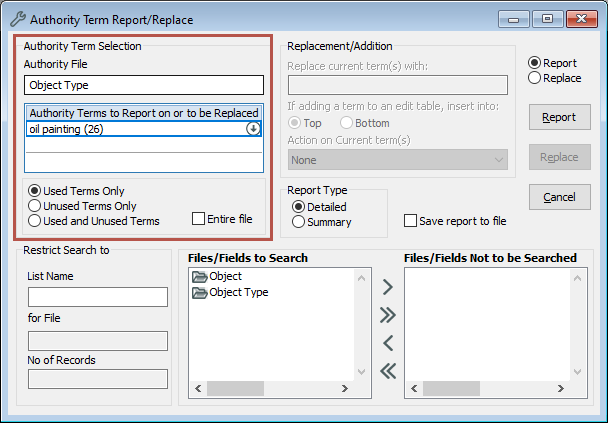
-
In Authority File, enter the name of the file that controls the field you want to update. For example, Object Type.
-
In Authority Terms to Report on or be Replaced, enter the term or terms you are replacing.
-
Select Used Terms Only.
-
-
Enter the replacement term:
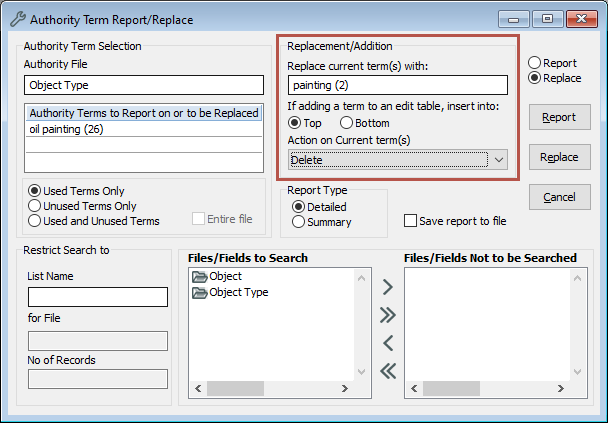
-
In the top-right of the window, select the Replace option.
-
In the Replace current term(s) with field, enter the replacement term. If you would like to remove the current term and replace it with nothing, leave this field blank.
-
In Action on current term(s), select an option:
-
None: Take no action on the current term.
-
Delete: Delete the current term from Vernon CMS entirely.
-
Set the System flag to 'do not use': Update the current term to Not Usable.
-
Update Use Instead with the Replacement term: The replacement term will become a Use Instead term for the current term.
-
Flag 'Retrieve, do not use' AND update Use Instead with the Replacement term: Updates the current term to Retrievable, but Not Usable and makes the replacement term a Use Instead term for the current term.
-
-
-
Optional: Under Restrict Search to, in List Name, enter a saved list of records or click Options to select it from Portfolio. If you leave this field blank, the replacement will happen throughout your whole system.
-
Optional: In Files/Fields to Search, move any fields you do not want included to Files/Fields Not to be Searched.
-
Click the Replace button. Vernon will generate a report, then ask you to confirm the replacement.
-
Check the report, and make sure that:
-
The old term and replacement term are correct.
-
The replacement will update the correct file or files.
-
The replacement will update the correct field or fields.
-
-
If the report is correct, click Yes to confirm the replacement. If not, click No to cancel, and go back and edit where needed.
