Allow or prevent access to a process for a user
We recommend that all process security is managed at group level, not per user. However, if you have a special requirement for a user that can't be managed at the group level, these are the steps to allow or prevent access to a process.
Steps
-
Go to Tools > System Maintenance > Security Tool.
-
Click Processes.
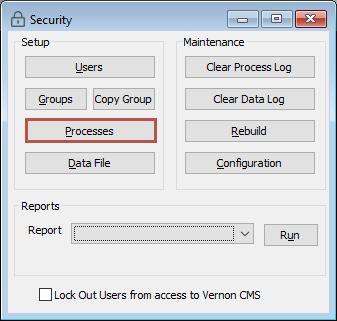
-
Click Advanced on the toolbar to see a list of all processes.
-
Select the process you want to allow or disallow access for and click OK.
-
Set up access to the process:
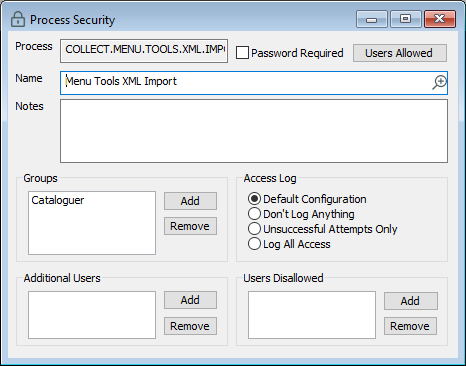
-
To give a user rights to that process, next to Additional Users, click Add. Select the user and click OK.
-
To prevent a user's rights to that process, next to User Disallowed, click Add. Select the user and click OK.
-
-
Click Save.
