Create a search field subset
You can make searching easier for people by limiting or reordering the Search Fields list in Advanced Search.
Overview
There are many fields available to search on, but not all of them will be useful to your organisation or some of your users. Search field subsets are a reduced set of fields that a user can select in the Search Fields list in Advanced Search.

You could create a single set of fields for your institution. Or you could create several sets of fields, each with a specific purpose, for example:
-
Curatorial search fields
-
Registrarial search fields
-
Departmental search fields
Steps
-
Go to Tools > System Maintenance > Search Tool > Retrieval Parameter File Subset.
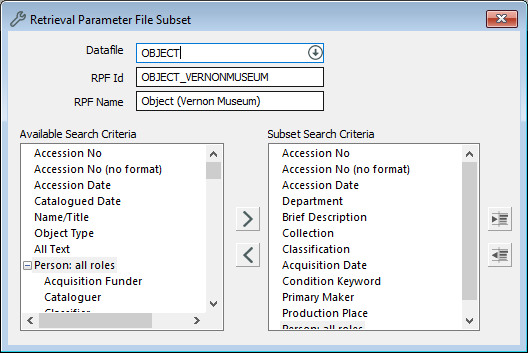
-
In Datafile, enter the file. For example, Object.
-
In RPF Id, the appropriate prefix will appear. For example, if the datafile is Object, the RPF Id will begin with OBJECT_. Add a unique name to the RPF Id, such as the name of your institution. For example, OBJECT_VERNONMUSEUM.
-
In RPF Name, enter a descriptive name. For the sake of clarity, it's a good idea to include the name of the file. For example, Object (Vernon Museum).
-
Under Available Search Criteria, select the fields to include in your search field subset. There are two ways to do this:
-
Select the field, then click Add to add it to the Subset Search Criteria list. You can select multiple fields by holding down the Ctrl key while you select them.
-
Double-click on the field.
-
-
Optional: To reorder your fields, drag and drop them.
-
Optional: To move a search field under another one, select it and click Shift Right to indent it.
-
Click Save.
Tip: If you'd like to make your search field subset the default for your organisation, email support@vernonsystems.com.
