Check for duplicate Person records
You can detect duplicate Person records in the system.
Steps
-
Go to Tools > System Maintenance > Customised Configuration.
-
Go to the Person tab and select your preferred options under Duplicate Name Checking Parameters for Person and Corporate:
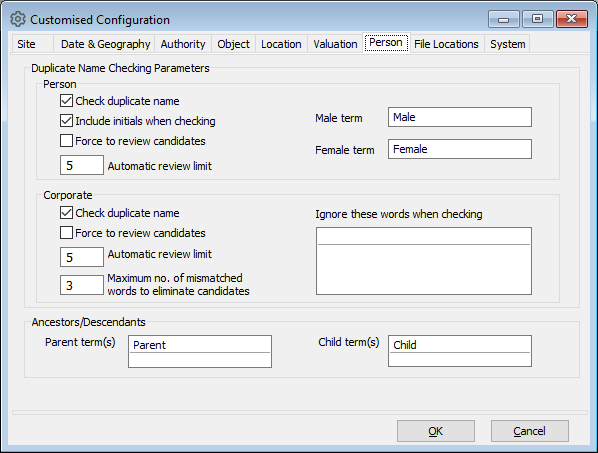
-
To check for duplicate records when a Person record is saved, tick Check duplicate name. Note: If you use Copy From Previous Record, the system will not check for duplicates.
-
To include initials as part of the duplicate-checking for individuals, tick Include initials when checking.
-
To force the review of possible duplicates, tick Force to review candidates. The system will force you to review potential duplicates after a certain number of possible duplicates have been entered unless duplicate checking is enabled.
-
To change the number of possible duplicate records displayed, change the number in Automatic review limit.
-
To ignore certain words when checking for duplicates, enter the words into Ignore these words when checking. Do not put "A" in this field as it will prevent duplicate checking for people with the initial "A".
-
To limit the number of duplicate corporate records for review, enter a number in Maximum no. of mismatched words to eliminate candidates.
-
-
Click Save.
