Save a list of records with data transactions
You can save a list of records in Portfolio that have data transactions.
Save a list of records with selection criteria
-
Go to the Tools menu > System Maintenance > Audit > Convert to Datafile Lists.
-
Next to Select using, make sure Selection Criteria is selected.
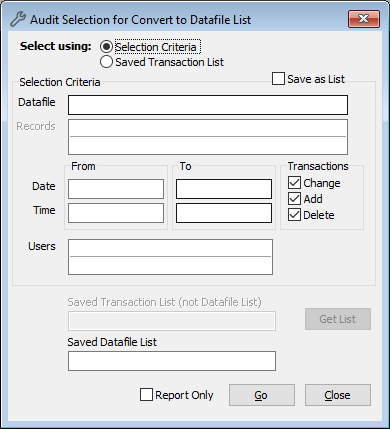
-
Select your optional criteria:
-
In Datafile, enter the name of the file or click Options to select it. For example, Object. You can leave this field blank to save lists for all files.
-
In Records, enter specific records. You can leave this blank to check all records.
-
Under From and To, enter the dates and times. You can leave these fields blank to check for any date and time.
-
Under Transactions, the options Change, Add, and Delete are selected by default. You can clear these options.
-
Change: A user changes data and saves the record.
-
Add: A user enters data in a blank field and saves the record.
-
Delete: A user deletes data and saves the record.
-
-
In Users, enter the username or click Options to select it. You can leave this field blank to check all users.
-
-
In Saved Datafile List, enter the name you would like the list to be saved with. The system will automatically include other parts of the list name, including the file, date, and time. For example, if you enter Audit as the list name, Vernon will save the list as Audit for Object at 10 Sep 2024 11:40.
-
Optional: Tick Report Only and click Go to see a summary report which shows the number of records that would be included in the list. Make sure you untick Report Only if you want to save the list.
-
Click Go.
Save a list of records with a saved transaction list
-
Go to the Tools menu > System Maintenance > Audit > Convert to Datafile Lists.
-
Next to Select using, select Saved Transaction List.
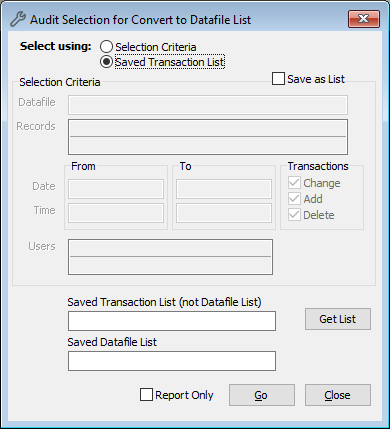
-
In Saved Transaction List, use Options or Get List to find your list in Portfolio.
-
In Saved Datafile List, enter the name you would like the list to be saved with. The system will automatically include other parts of the list name, including the file, date, and time. For example, if you enter Audit as the list name, Vernon will save the list as Audit for Object at 10 Sep 2024 11:40.
-
Optional: Tick Report Only and click Go to see a summary report which shows the number of records that would be included in the list. Make sure you untick Report Only if you want to save the list.
-
Click Go.
