Report on data transactions
You can see a summary of changes made to records with the Audit tool.
Overview
The Transaction Report is a quick overview from the audit log that is useful for narrowing your results or time frames when looking for changes. It reports whether a user added, changed, or deleted data from a record, but does not report the actual changes.
The report is useful for troubleshooting when you’re trying to work out why an error has occurred. We might ask you for a copy of the report.
You can follow this report with a detailed report on changed data. See Report on data changes.
Report on transactions with selection criteria
-
Go to the Tools menu > System Maintenance > Audit > Transaction Report.
-
Next to Select using, make sure that Selection Criteria is selected.
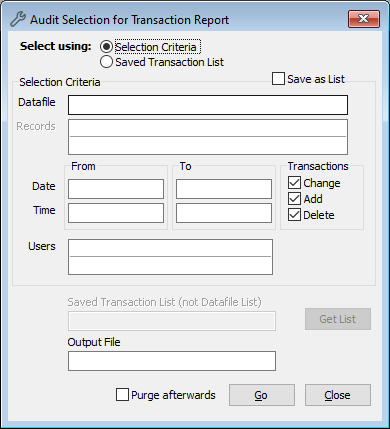
-
Select your optional criteria:
-
In Datafile, enter the name of the file or click Options to select it. For example, Object. You can leave this field blank to report on all files.
-
In Records, enter specific records. You can leave this blank to report on all records.
-
Under From and To, enter the dates and times. You can leave these fields blank to report on any date and time.
-
Under Transactions, the options Change, Add, and Delete are selected by default. You can clear these options.
-
Change: A user changes data and saves the record.
-
Add: A user enters data in a blank field and saves the record.
-
Delete: A user deletes data and saves the record.
-
-
In Users, enter the username or click Options to select it. You can leave this field blank to report on all users.
-
-
Optional: Tick Save as List to save the transactions as a list in Portfolio. You can use saved transaction lists in different functions in the Audit tool.
-
Optional: In Output File, select the location on your computer where you want to save a text file of the report.
-
Optional: Select Purge Afterwards to clear the audit log of these transactions after running the report.
-
Click Go.
-
If you ticked Save as List, enter a list name in Portfolio and click OK.
Report on transactions with a saved list
-
Go to the Tools menu > System Maintenance > Audit > Transaction Report.
-
Next to Select using, select Saved Transaction List.
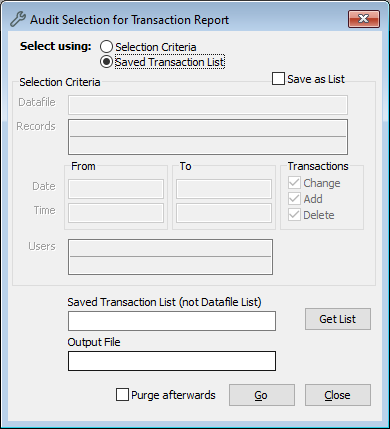
-
In Saved Transaction List, use Options or Get List to find your list in Portfolio.
-
Optional: In Output File, select the location on your computer where you want to save a text file of the report.
-
Optional: Select Purge Afterwards to clear the audit log of these transactions after running the report.
-
Click Go.
