Configure the Audit tool
You can set your preferences for the Audit tool.
Steps
-
Go to the Tools menu > System Maintenance > Audit > Configuration.
-
Set your preferences:
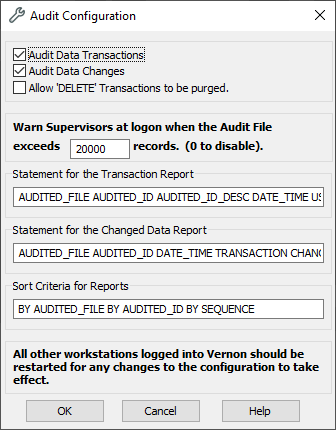
-
The system automatically keeps a record of data transactions. To stop keeping this record, untick the Audit Data Transactions checkbox.
-
The system automatically stores a history of data changes in records. To stop keeping this history, untick the Audit Data Changes checkbox.
-
The system automatically keeps a record of all deletions of data and records in Vernon CMS. To automatically purge delete transactions when you purge the audit log, tick the Allow 'DELETE' Transactions to be purged checkbox.
-
The system alerts you to clear the audit log when it reaches a certain number of records. In Warn Supervisors at logon when the Audit File reaches [number] records, enter a number. You can disable the warning by entering a 0 (zero) in the field.
-
-
Click OK.
Note: You should restart all other desktops logged into Vernon for the changes to take effect.
