Edit a Word Merge report template
You can edit the layout and fields of an existing Word Merge report template then save it for use in Vernon.
Overview
You can change the layout of a Word Merge report template, such as the placement of fields, the header or footer, or the text that is part of the template. You can also add or remove fields in your Word Merge report template.
You can find the location of a Word Merge layout document in the Reporting tool. Open the template, click the Formatting Options button, and look in the Document Filename field. You may need to click the folder icon in the field to see the full file path.
Steps
-
Click Report on the toolbar to open the Reporting tool.
-
On the Report Template tab, select your template from the Recent tab, Standard tab, or My Favourites tab or click More Templates to open it from Portfolio.
-
On the Edit Report Template tab, edit the settings:
-
Click Selected Fields to add or remove fields.
-
Click Sort Report to change sorting.
-
-
Click Formatting Options, then tick Modify Layout Document and click OK.
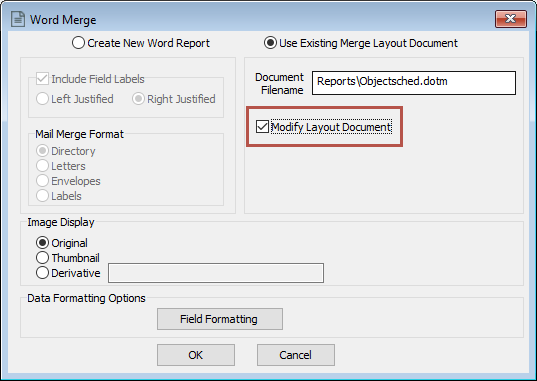
-
Go to the Run Report tab and click Screen. The layout document will open in Word.
-
To add a field, click on the Mailings tab, then click Insert Merge Field and select the new field(s).
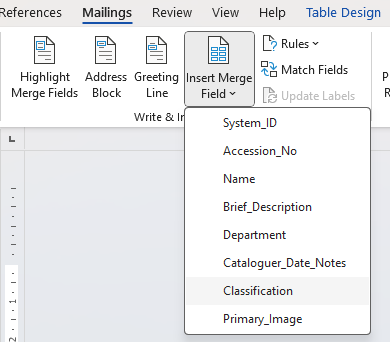
-
To remove a field, select the field placeholder in your document and press Delete.
-
Make any other required changes to the layout.
-
Optional: To check the layout of your document, go to View > Macros, select VSL_Produce_report and click Run.
-
Click Save to save your layout document with one of these options:
-
Save it in the same location with the same filename and file extension. You can check the filename and location in the Document Filename field in the Formatting Options window in the Reporting tool.
-
Alternatively, if you want to save a different version, give the document a different filename. You will then need to link to this new version in the Document Filename field in the Formatting Options window in the Reporting tool.
-
