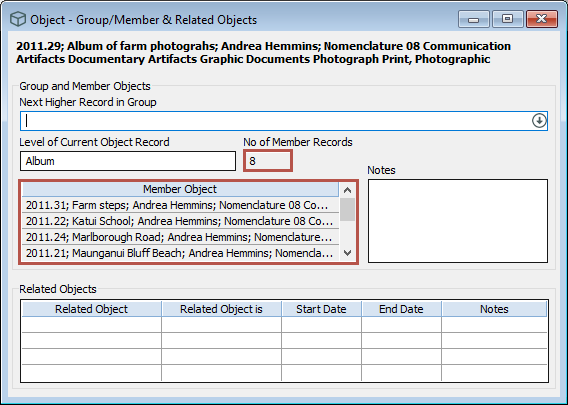Create object group and member records
Learn how to create a hierarchy of group and member records for your objects.
Overview
We recommend creating group and member records when you need a hierarchical relationship between otherwise independent Object records. This is useful for archival collections to record the structure of files, series, and items.
You could create a hierarchy for a portfolio of artworks. The portfolio would be the group record and the artworks would be the member records.
Item counts
Think about how you want to record item counts. If you record the item count on both the group record and the member record, you could run into trouble.
For example, you have a set of 20 prints, which are grouped together under a portfolio record. If you record the item count of 21 (which is 20 prints and 1 portfolio item) on the group record, and also record an item count of 1 on each member record, you will end up with a total item count of 41, even though you only have 21 items in reality.
You should choose as an organisation how to handle these situations consistently. Decide whether to record the item count on the group record, or on each member record, but not both.
Valuations
When creating group and member records, decide whether the valuation for the whole object should be recorded in the group record (and left blank for member records), or whether each part should be valued individually. The way this is recorded could affect reporting on valuation details.
Step 1: Edit the group record
-
Open the Object record that will be the group record.
-
Open the Object - Group/Member & Related Objects window.
-
In the Level of Current Object Record field, enter the level. For example, in an archive collection, this could be Series. For a collection of photographs, this could be Album.
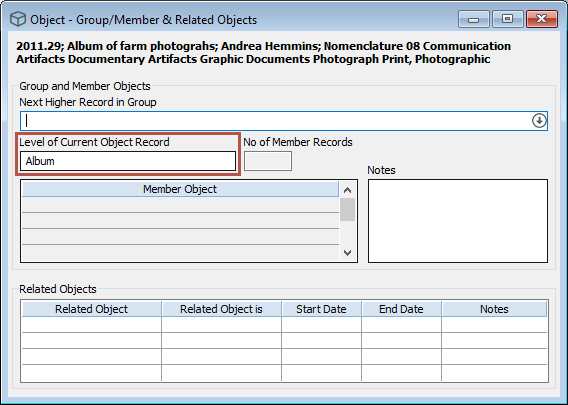
-
Click Save.
Step 2: Edit the member records
-
Open an Object record that will be a member record.
-
Open the Object - Group/Member & Related Objects window.
-
In the Level of Current Object Record field, enter the level. For example, in an archive collection, this could be Item.
-
In the Next Higher Record in Group field, enter the Object record that will be the group record.
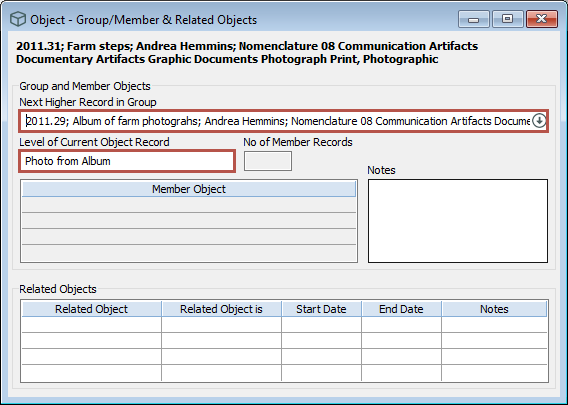
-
Click Save.
-
Repeat these steps for each member record.
The group record will be updated with the list of member records which is shown on the Object - Group/Member & Related Objects window.