Update photo/audio-visual metadata in bulk
If you change a Photo/Audio-Visual record, you can update the associated metadata.
Overview
When you create a Photo/Audio-Visual record, metadata from the image appears on the Digital Metadata tab of the Identification window. You can search on the metadata fields.
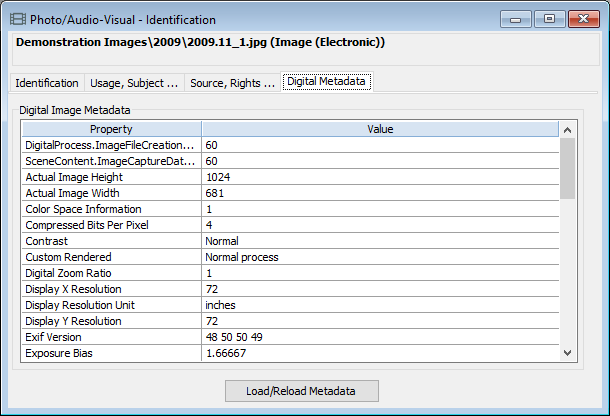
If the image changes, you can update the metadata in Vernon CMS in two ways:
-
On the Digital Metadata tab, click Load/Reload Metadata.
-
Update image metadata in all Photo/Audio-Visual records with the Bulk Update Photo/AV Metadata tool.
Steps
-
Go to the Tools menu, then Imaging, then click Bulk Update Photo/AV Metadata.
-
Leave the window blank to update the whole Photo/Audio-Visual file. Alternatively, if you would like to update specific records, click into the List Name field and enter the name of a saved list of Photo/Audio-Visual records.
-
Click OK.
