Update candidate authority terms in bulk
You can update all your authority terms with a Candidate status to another status, such as Approved, Obsolete, or Rejected.
Steps
-
Go to the Tools menu, then Authority Tool, then click Authority Term Report/Replace.
-
In Authority File, enter AU_STATUS and press Enter. The file Authority: Status will appear in the field. All available files will display under Files/Fields to Search.
-
Optional: If you only want to update your candidate terms for a specific file:
-
Click Add All to move all files/fields to the Files/Fields Not to be Searched.
-
Scroll through the list until you find the file. For example, the Location file.
-
Highlight it and click Remove to move it back to Files/Fields to Search.
-
-
In the Authority Term to Report on or to be Replaced field, click Options and select Candidate.
-
In the top right-hand side of the window select the Replace option.
-
In the Replace current term(s) with field, click Options and select the new status. For example, Approved.
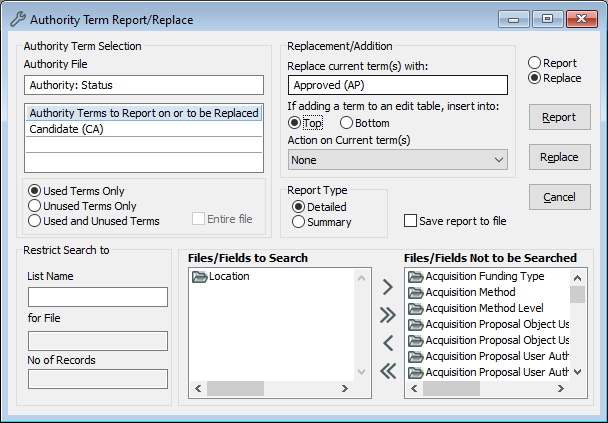
-
Optional: Click the Report button if you would like to see a report before you run this replace function.
-
Click the Replace button.
