Find and replace text in bulk
You can find and replace text in a field for multiple records at once. You can find and replace any specific word such as a spelling error, or to capitalise a name.
Steps
-
Go to the Tools menu and click Text Find and Replace.
-
In File, select the file that controls the field you want to change.
-
In the Find field, enter the text you want to find.
-
In the Replace field, enter the text you want to replace the found text with.
-
In the list of Available Fields, select the fields you want to find and replace text in. Use the arrows to move the fields to the Fields To Search list.
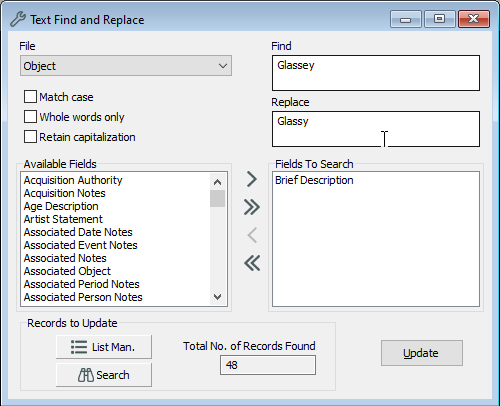
-
Under Records to Update, select the records to be updated.
-
Click List Man. to select records using List Manager, or to open a saved list.
-
Click Search to use Advanced Search to find the records you want to update.
-
-
Click Update.
